These instructions will provide guidance on how to configure CleanBrowsing on Actiontex MI424WR. It uses generic instructions based on when the router was last configured.
Step 1: Access the router
Log into your router’s browser-based utility by entering http://192.168.1.1 or your default configuration IP into a browser.
Log in as the administrator. On this model these credentials should be on the bottom of the router on a sticker.
Step 2: Navigate to My Network menu
Click on the My Network option in the menu.

Step 3: Modify Broadband Settings
Click Network Connections from the left hand menu.
Click Broadband Connection (Ethernet/Coax) (or Wan PPPoE if using DSL, you will see that WAN PPPoE is Connected in that case)
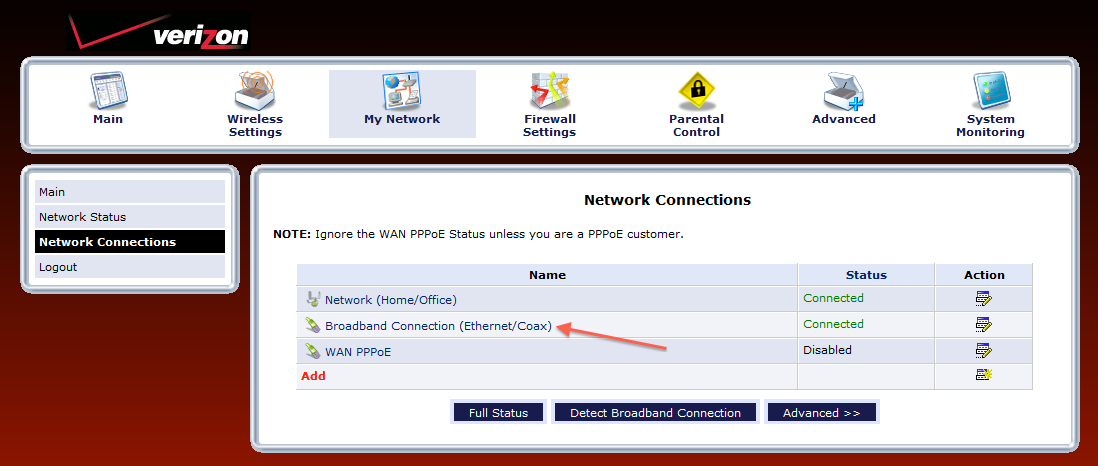
Click Connection Properties from the left hand menu
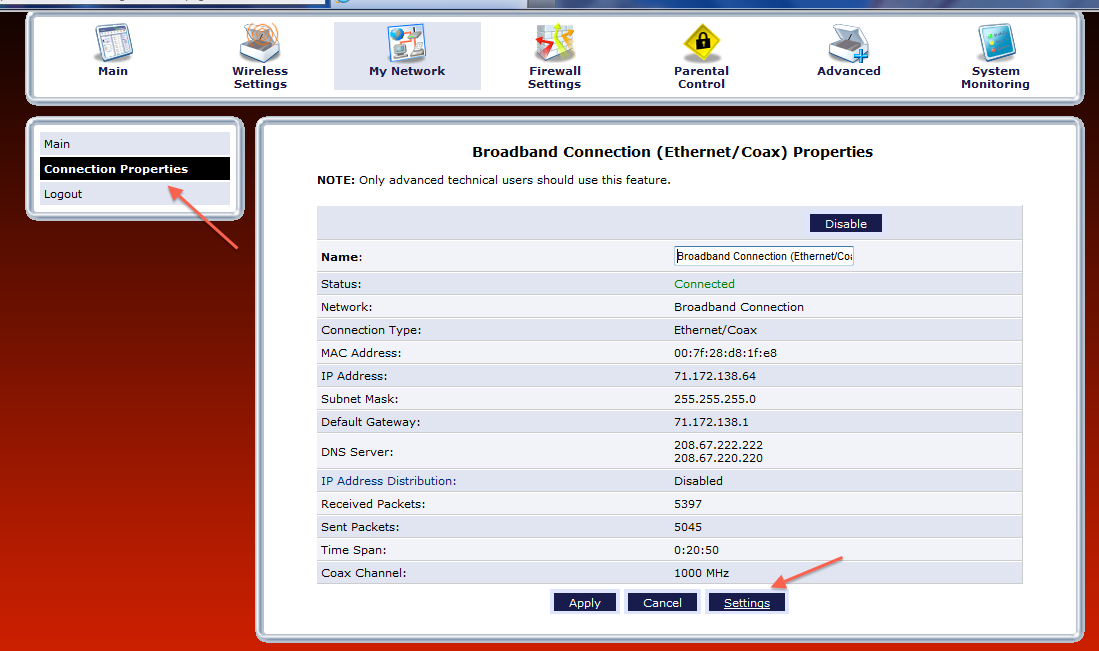
Click Settings at the bottom of the page:
Step 4: Change your DNS type.
Scroll Down to where it says DNS Server.
Change the drop down menu so it says Use the Following DNS Server Addresses.
Changing the drop down menu will update the page to include editable options for Primary and Secondary DNS servers. Add the CleanBrowsing IPs here.
The CleanBrowsing Family IP's are:
185.228.169.168
185.228.168.168
Note: If you have a paid plan use the DNS IPs provided in your account.Click Apply to save your settings
