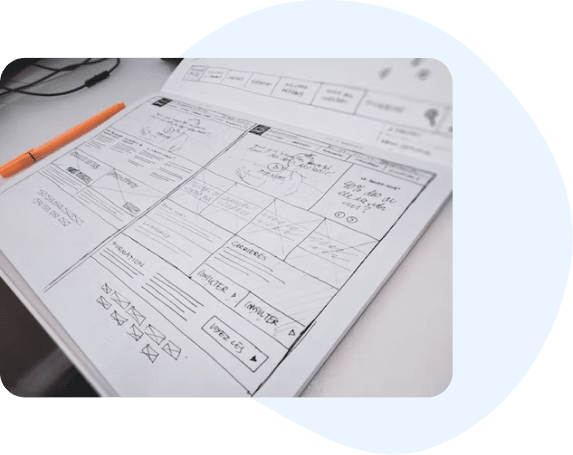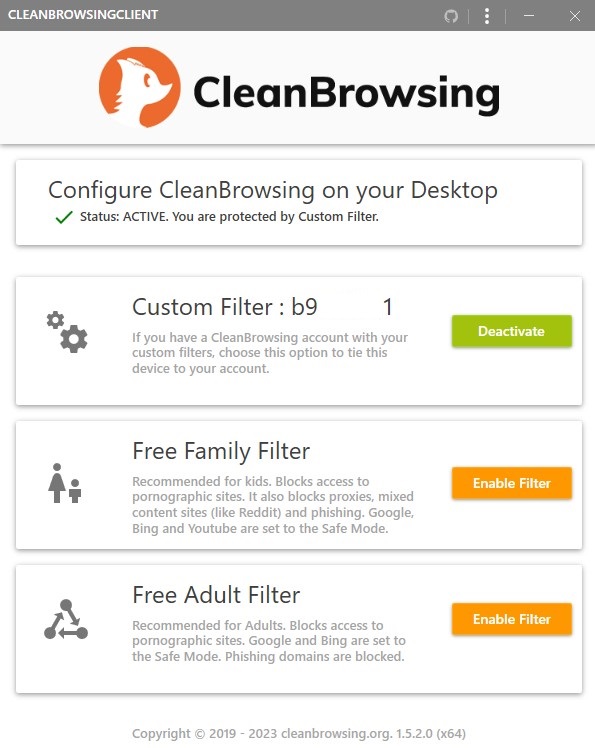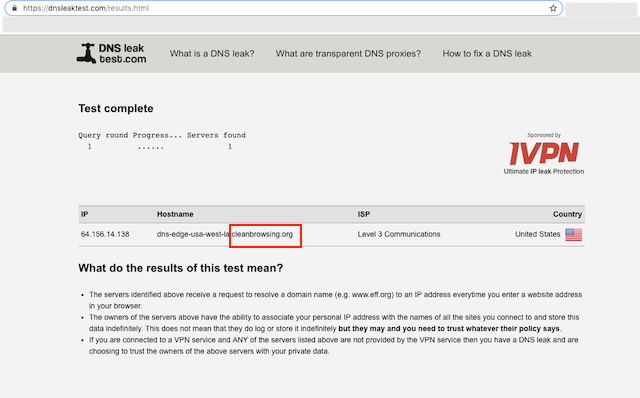Getting Started
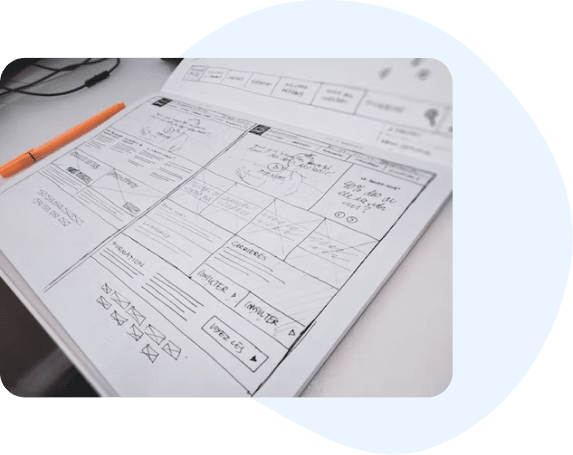
CleanBrowsing can be configured at the Router or on the device directly. It should take no more than 5 minutes to configure.
We offer apps on the most popular operating systems: Windows, Mac, iOS and Android. It can be configured manually on any device that has DNS settings.
Let's go through the steps and get you setup.
Paid Options Aavailable