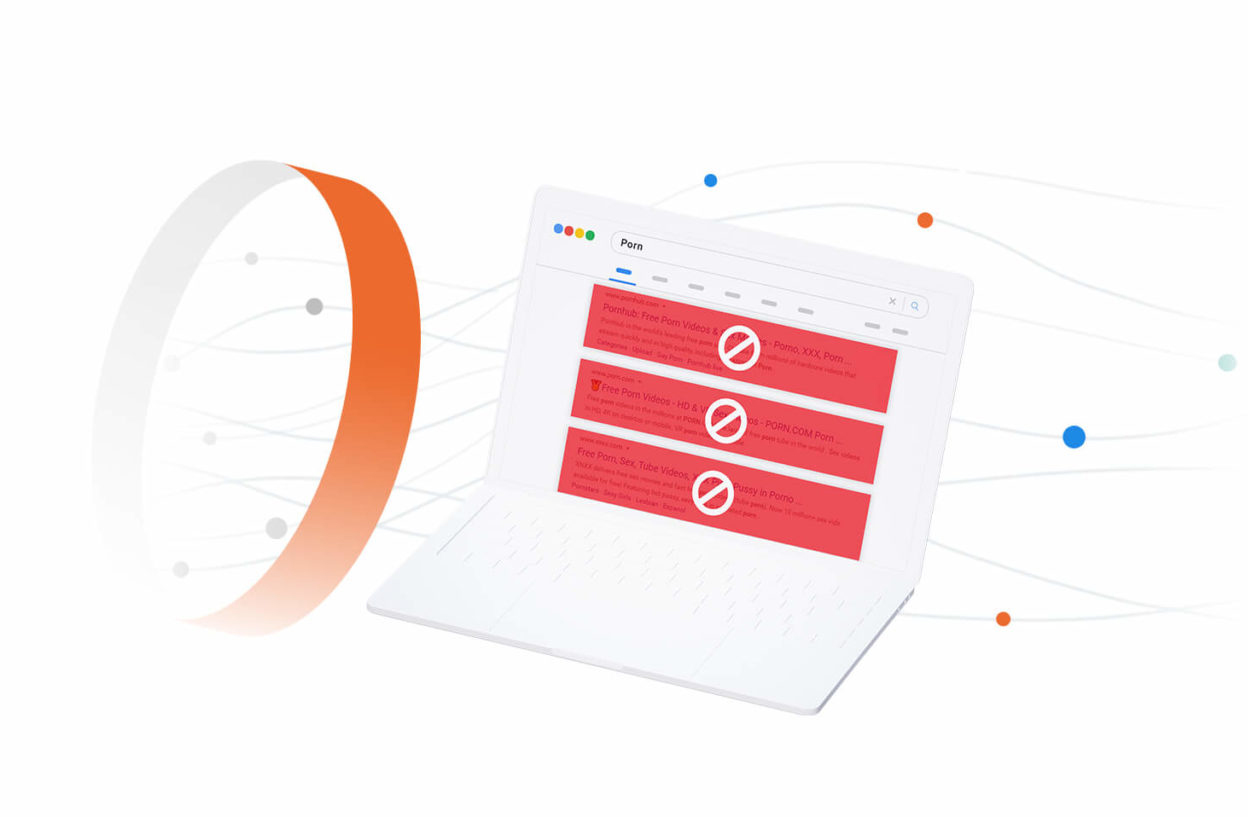Step 1: Restrict access via a Content Filter
Online pornography is pervasive and accessible via various mediums, including search engines, devices, and gaming consoles. The most effective method of restricting access to this content is through the use of a content filtering service.
Content filters are not
absolute solutions, rather they should be looked at as deterrents and complementary controls.
These solutions offer a way to allow, and disallow, content coming through your internet.
Content filters are effective because they handle much of the heavy lifting. High-quality filters will continuously crawl the web and have mechanisms in place to stay up to date. CleanBrowsing, a well-known DNS-based content filter, uses the Domain Name System (DNS) to help identify what should and should not be allowed on a network.
Other types of content filters are available in browsers, routers, operating systems, apps (e.g., Nanny-like software), and mobile devices. By utilizing these various types of content filters, you can create a comprehensive approach to managing and restricting access to online pornography across multiple platforms and devices.
Configuring Content Filtering Services
Configuring content filtering services, especially DNS-based ones, is straightforward, though it might seem daunting to beginners. In most cases, you can update DNS settings on any device by navigating to the device's settings section and locating the network options.
Here are some examples of how this works for different devices using our
free Family filter.
| Operation |
Description |
| Mac and Linux computers |
Settings->Network->Wifi->Advanced and change the DNS servers to point to:
185.228.168.168 (DNS Info)
|
| ChromeBook |
Settings->Network->Wifi and configure the Custom NameServers to point |
| Windows |
Control Panel->Network->Internet->Network Properties and configure the DNS servers to point
|
| iPhone, Android and iPads |
Go to Settings->Wifi settings and configure the Nameserver to point to: 185.228.168.168 (DNS Info) |
| Home router |
Login to your router, look for Settings or DNS Settings and change the Nameserver to point to:
185.228.168.168 (DNS Info)
|
We recommend configuring your content filtering at the router, or the edge of your network. This
ensures that the rules you configure get applied to all the devices connected to that router.
(more on DNS communication Hierarchy).
Available Apps to simplify
If the steps above are too complicated, we have created apps to help with the configuration we have
apps that help with our filters:
Step 2: Enable Safe Search Option
All content filters face similar limitations with closed platforms. Closed platforms, such as Google, Facebook, Twitter, and Yahoo!, have the ability to create their own rules on how and what can be filtered. Therefore, additional steps are necessary if you allow access to these platforms.
The simplest method is to see if the platform offers a Safe Search option. Popular platforms like Google, YouTube, and Bing provide this feature. Typically, you configure Safe Search via their application, such as the Google Chrome browser. Alternatively, you can create local rules on your device to force all Google requests to use their Safe Search IPs.
To configure Safe Search IPs at the network level on a device, you can modify the local hosts file. It would look something like this:
216.239.38.120 www.google.com
216.239.38.120 www.google.ca
216.239.38.120 plus.google.com
Find more information on Safe Search via the Google
Family Safety page.
When you use our Free family filter we enforce
Safe Search on Google,
Safe Search on Bing
searches and
Restricted mode on YouTube. We also extend this to DuckDuckGo and any other platform that offers a Safe Search feature. Paid customers have the flexibility to customize these settings to meet their specific needs.
While most platforms allow you to configure Safe Search within the application, it's important to restrict users' ability to disable it. This ensures the settings remain effective.
Be aware of the variety of search engines that exist, as children often find new ones. Block any search engines that do not offer a Safe Search feature. Customers can easily enable this through the Search Engine filter.
Step 3: Employ Hardening Controls (e.g., Parental Controls)
Most operating systems and devices offer parental control options to prevent users, especially children, from making changes to existing settings. This is crucial to ensure that your controls remain effective and cannot be easily undone.
Organizations typically manage this through roles, rights, and group policies. However, for parents, it can be a bit trickier.
We have prepared a comprehensive guide to help parents understand how kids bypass controls and what steps can be taken to prevent them from making changes.
Step 4: Disable Proxy / VPN access
One of the biggest challenges in creating a porn-free web environment is managing Proxies and VPNs.
Virtual Private Network (VPN)
VPNs allow users to bypass network defenses, providing unfettered access to the internet. They are widely available, easy to use, and often integrated into devices and applications.
Common VPN Installation Methods:
- Installed as an application on a device.
- Installed in a browser as an extension or plugin.
- Embedded within a browser (e.g., Firefox, Safari)
- Embedded within a device application (e.g., AntiVirus)
We have prepared a guide to show you how to prevent users from installing browser extensions and add-ons. The most effective approach to managing applications is to ensure appropriate permissions are in place. Regularly review and adjust a user’s access permissions to prevent unrestricted access to devices.
Proxy Sites
PProxy sites pose a significant challenge as well. Examples include web caching sites that allow users to view a site from an earlier time or sites that print website content. Although these sites are not inherently malicious, they can be used by children and employees to access restricted content.
By using the CleanBrowsing free Family filter, we can help detect and block VPN and Proxy platforms on your network. However, it's important to note that not all VPNs can be blocked.
If you use the CleanBrowsing free Family filter we will work to detect and block VPN / Proxy platforms
from working on your network. Unfortunately, not all VPN's can be blocked.
Step 5: Be Selective About Social Media Platforms
The world of social media is complex, with platforms like Google, Facebook, Twitter, Instagram, and TikTok deeply integrated into how people engage online. Unfortunately, these platforms can also be havens for pornographic content.
Some platforms have taken significant steps to enhance parental controls. For instance, TikTok offers advanced features through Digital Wellbeing, accessible via Settings > Digital Wellbeing > Screen Time Management within the app.
However, other platforms fall short. Twitter and Instagram, for example, lack basic parental control features and are often used to share adult and obscene content. Be cautious about allowing these platforms on your network and devices.
Facebook, while also lacking some core content filtering features, is more proactive in disallowing inappropriate content. They have introduced Messenger Kids to create a safer environment for children, effectively filtering out potentially harmful content shared between users.
Chat apps, though not always considered social media platforms, should also be monitored. Apps like WhatsApp and WeChat can be used to share inappropriate content. For older children with access to these apps, regular spot checks are recommended. Review the photos they are taking and sharing (including deleted photos in the trash) and monitor their conversations. This helps you understand your child's online behavior and collaborate on creating a safe browsing experience.
Step 6: Be Mindful of Mobile Devices
Mobile devices are highly flexible and come with extensive app ecosystems, making them challenging to manage. Leveraging parental control applications or built-in settings is crucial, especially for young children.
For iOS (iPhone/iPad):
Navigate to Settings > General > Restrictions and filter the content you do not want your children to see. Under Allowed Content, we recommend setting:
- Movies: PG-13
- TV Shows: TV-14
- Books: Restrict explicit content
- Apps:12+
- Siri:Explicit language filtered
- Websites: Restrict adult content
Different devices might have different names for parental controls, but they are generally called Parental Control or Restrictions.
Consider what your child can do on the device. If they have administrator access, they can make any changes they want. Therefore, it's important to use the parental control features offered by the operating system (OS) you are using.
We have prepared guides for configuring a content filtering service like CleanBrowsing on Apple iOS and Google Android devices. Additionally, consider using other hardening tools such as AppLocker for Android and Restrictions for iOS to ensure users cannot undo the settings.
Step 7: Use Strong Passwords When Hardening
Contrary to popular belief, our passwords and pins are often not as unique as we think. This is particularly true for pins restricted to 4 to 6 digits using only numbers.
Creating strong passwords is a practical and straightforward action. Here are some tips for effective password management:
- Complex: Use a combination of letters, numbers, and special characters.
- Length: Ensure passwords are long, ideally 12 characters or more.
- Uniqueness: Use different passwords for different accounts and devices.
- Security:Do not share your passwords unnecessarily with children or employees.
Step 8: Proactively Monitor Activity
Proactive monitoring is often an overlooked step in maintaining network security. It involves taking deliberate actions to see what is happening on the network.
While large organizations have dedicated systems for this, parents might find it more challenging. If you're using a filtering system, ensure it provides visibility into what is being accessed. Here are a few areas to monitor:
| Operation |
App |
| Browser History |
Be aware that browser history can be deleted. Question any gaps in activity.
|
| Multiple Browsers |
Check all installed browsers, as users might install alternative browsers like Tor for anonymity.
|
| Gaming History |
Review logs associated with games to see what is being shared among users.
|
| VPN History |
Examine VPN logs if a VPN is in use.. |
If you use a paid content filtering platform like CleanBrowsing, you can view all network activity in a centralized dashboard, a feature not available in the free version.
Step 9: Set an Online Schedule
Setting an online schedule is an effective way to limit the availability of online porn, particularly for families with young children.
Parents, unlike organizations, are often home during off-hours, which is when they spend time with family, enjoy hobbies, and sleep. Kids, however, may not follow the same routines, and evenings present a unique opportunity for them to find and access inappropriate content online. To mitigate this, consider setting an online schedule.
Most devices offer the ability to set schedules within restricted or parental control settings, and this feature is also commonly available in routers. Additionally, many content filtering platforms provide scheduling options. For example, the paid version of CleanBrowsing includes scheduling features.
Step 10: Stay Informed (Parents)
Staying informed is crucial for both parents and organizations, but it is especially important for parents.
Technology is constantly evolving, and many parents may feel unprepared to keep up with the rapid pace of technological advancements. Parents often struggle to understand the various technical aspects or lack the capability to do so.
We encourage parents to be patient and invest time in understanding the mechanics of the web. There are no shortcuts to this problem. A great resource is the Protect Young Eyes organization, which offers a wealth of information on tools and the latest technology trends.
Finally, stay present and communicate with your children. Monitoring their activities and enforcing rules is essential. Enjoy the internet together whenever possible, fostering a safe browsing experience for both of you.