How to Make Netflix Kid Friendly
Platforms like Netflix are closed-platforms. This means that it’s impossible for content filtering services like CleanBrowsing to filter its content. To do this, they would have to do something similar to Google and their Safe Search that would allow a network provider to enforce a “safe search” like experience.
Until that’s made available, the best option parents have is to use the built-in features to harden the platform. This article will walk you through the various options parents have to make Netflix kid friendly.
Create a Child Profile
To apply any level of control you have to create a child profile first. Do this by following these steps:
1 – Access Manage Profiles (how you access will depend on whether you’re using the app or website)
2 – Select Add Profile
3 – Name the Profile
4 – Ages 12 and under use the Netflix Kids Experience
5 – Select Continue
Apply Viewing Restrictions to New Profile
Creating the Child profile is the first step, but you can’t forget to apply restrictions to the profile. Doing so will enforce things like what ratings they are allowed to watch (e.g., PG-13, R, etc..). Every movie has a rating, so this is very important.
1 – Navigate to Manage Profiles
2 – Select the Profile you want to edit
3 – Click Edit in the profile you want to edit
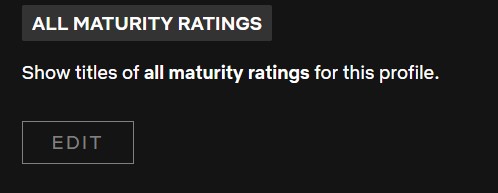
4 – Set the rating you want to allow on the profile. Here is an example of what it looks like for my < 13
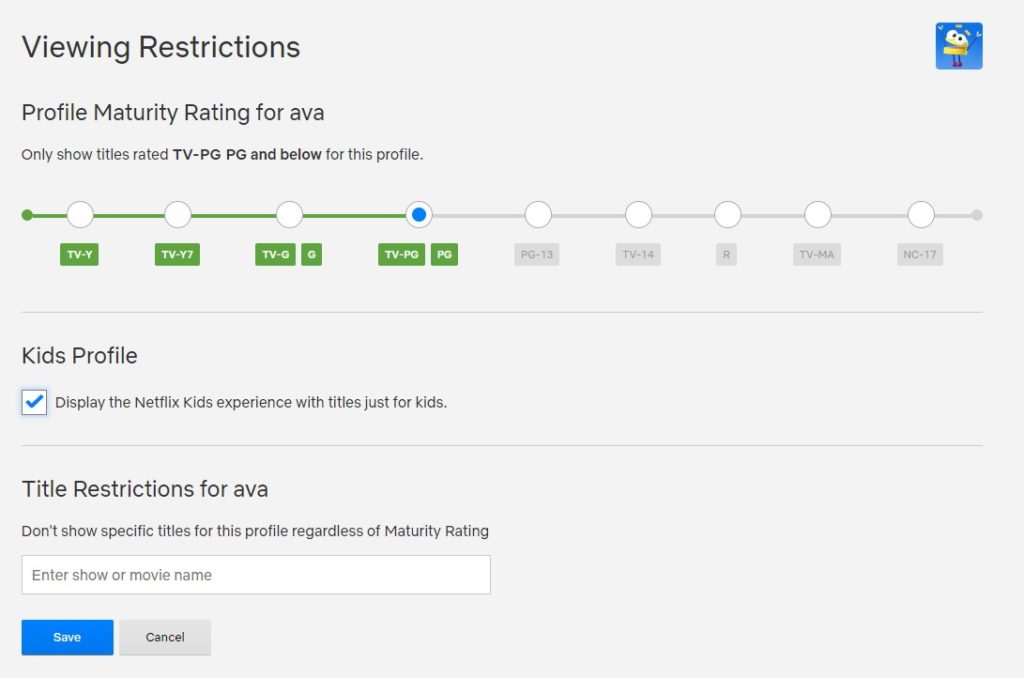
Restrict Access to Adult Profiles
Now a common mistake we see when parents harden their closed platforms is they create a child profile, but forget to lock their adult profile or believe their kids to be angels and they will just do the right thing. Time has shown us that is almost never the case. 🙂
To address this, we encourage you to lock any adult profile.
Doing this is a bit quirky.
You have to go to Account when logged in (not sure why it’s not under manage profiles). While on this page, you will see all the accounts in your profile:

Click on the adult profile, for me it is Antonio and select Change next to Profile Lock.
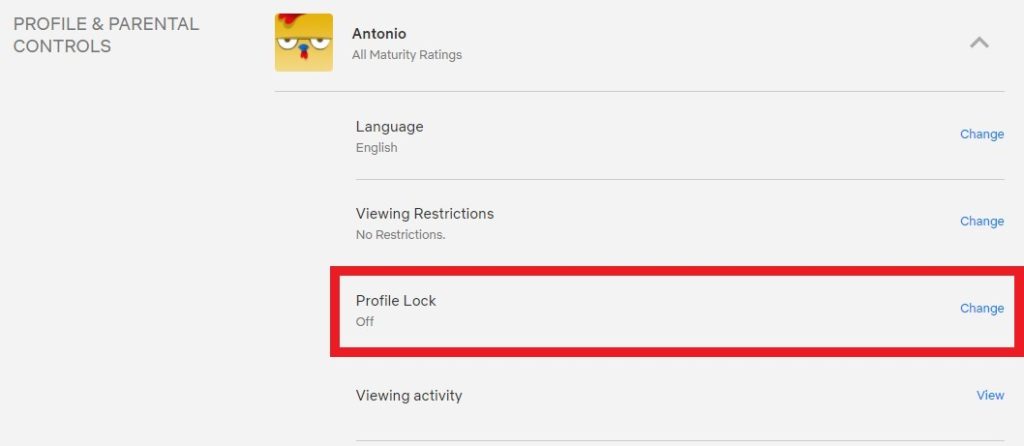
Now add a 4-digit pin, please make it different than what you use for your ATM card or what your kids might now (like your birthday):
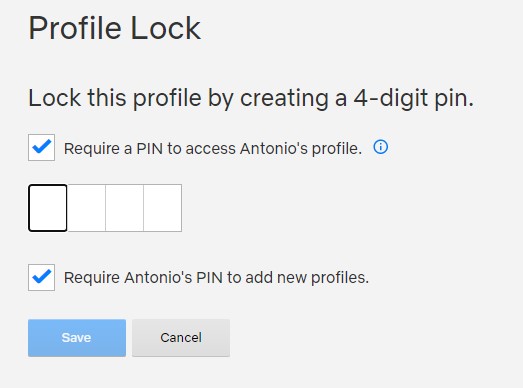
And be sure to require the pin when adding new profiles, or kids might just add a new adult profile to bypass their own. Yes, they will do it, even the saints.
If in doubt, you can always refer to the Netflix profile creation help document for more guidance.