On November 15, 2018, the Norton ConnectSafe service will be retired, discontinued; meaning the service will no longer be available or supported. If you use Norton ConnectSafe as your DNS resolver expect disruption in your service. Access to the web will no longer work after November 15th, 2018.
CleanBrowsing offers the perfect alternative to Norton’s ConnectSafe service. We offer a free service, with three distinct filters, that will ensure you continue to experience a safe online experience.
Quickly navigate to the instructions you need using the following links:
Windows: Replace Norton ConnectSafe with CleanBrowsing
Because of the number of Windows configurations available, we’ll provide instructions using terminal.
Step 1: Press the win + R to open the Run dialog box.
Step 2: Type into the prompt ncpa.cpl and press enter
Step 3: Right-click the network adapter that is currently active, and click properties. If the User Access Control prompt appears, click Yes or Continue.
Step 4: On the Networking tab, select Internet Protocol Version 4 (TCP/IPv4) or Internet Protocol (TCP/IP). Click properties.
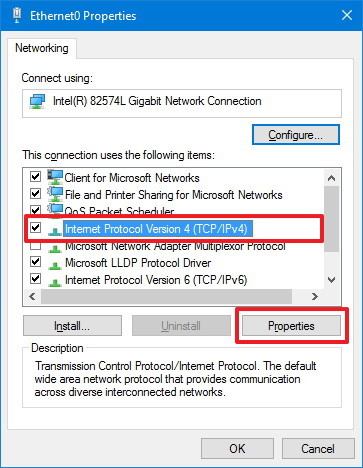
Step 5:The Use the following DNS server addresses: option should be selected. Replace the two IP addresses with one of the following options:
- Family Filter: 185.228.168.168 and 185.228.169.168
- Adult Filter: 185.228.168.10 and 185.228.169.11
- Security Filter: 185.228.168.9 and 185.228.169.9

Click on Ok after entering your desired profile.
Mac: Replace Norton ConnectSafe with CleanBrowsing
Step 1: Navigate to the Apple menu, click on System Preferences, click Network.
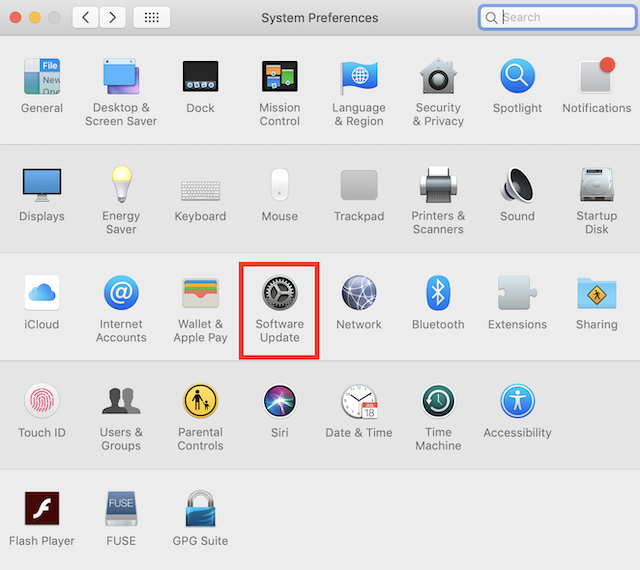
Step 2: Click on Advanced, be sure to have the right Wifi selected.
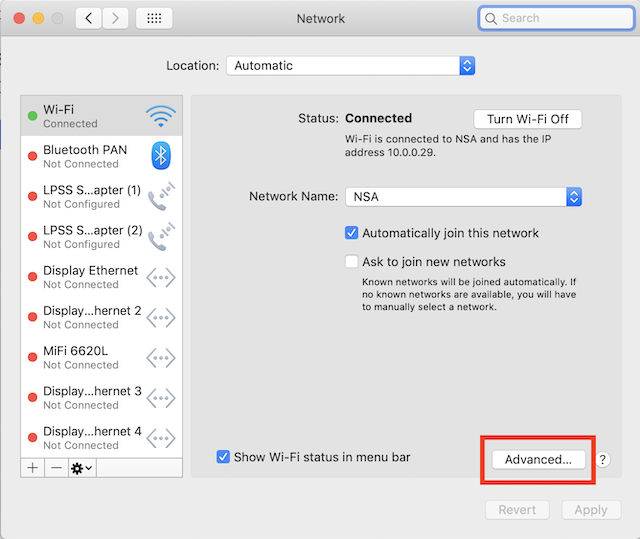
Step 3: Click on the DNS tab.
Step 4: Add (using the +) one of the Free CleanBrowsing IP’s and click OK.
- Family Filter: 185.228.168.168 and 185.228.169.168
- Adult Filter: 185.228.168.10 and 185.228.169.11
- Security Filter: 185.228.168.9 and 185.228.169.9
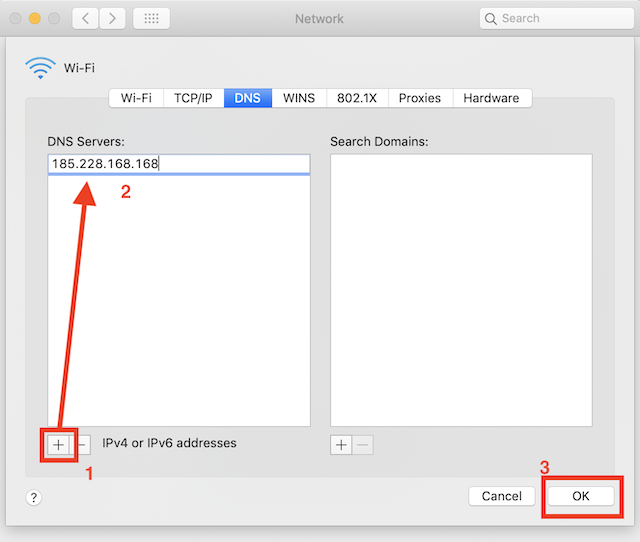
And that’s it.
