When contacting the CleanBrowsing support team, you may be asked to run specific “commands” on your device. These are small text instructions entered into a tool called a command-line interface—available on both Windows and macOS.
This guide will walk you through how to access and use these tools, even if you’ve never used them before.
📍 What Are Command-Line Interfaces?
Command Prompt (Windows) and Terminal (macOS) are text-based programs that let you interact with your computer by typing instructions instead of using your mouse. They can look intimidating at first, but don’t worry—you don’t need to know how to code. You’ll just be copying and pasting commands we provide.
💻 Windows – Command Prompt
Command Prompt is included with most Windows computers and is used to run simple text-based commands.
How to Open Command Prompt
There are several ways to open it:
- Option 1: Using the Start Menu
- Click the Start button.
- Type
cmdor Command Prompt. - Click on the Command Prompt app.
- Option 2: Using the Run Dialog
- Press
Windows Key + Ron your keyboard. - Type
cmdand press Enter.
- Press
You’ll see a black window pop up that looks like this:
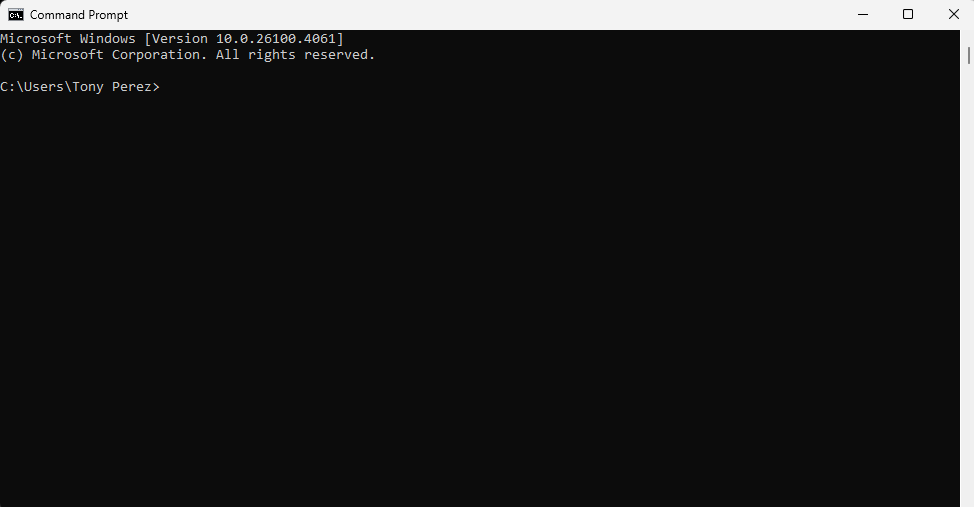
This is where you’ll run commands like the ones support will ask you, or that we provide here: Troubleshooting with Command Prompts
🍎 macOS – Terminal
Terminal is the command-line interface on Mac computers. It works similarly to Command Prompt, but it uses Unix-based commands.
How to Open Terminal
There are two easy ways:
- Option 1: Using Spotlight Search
- Press
Command + Spaceon your keyboard. - Type
Terminaland hit Enter.
- Press
- Option 2: Using Finder
- Open Finder.
- Go to
Applications > Utilities. - Double-click on Terminal.
You’ll see a window that looks something like this:
MacBook:~ yourname$