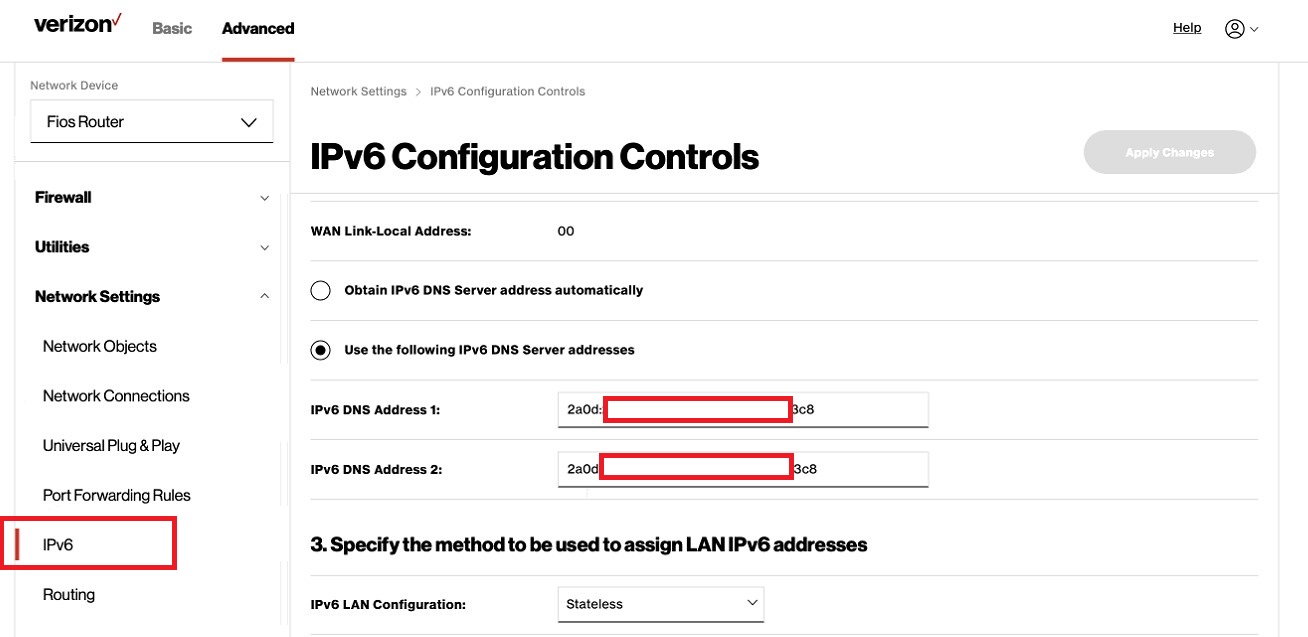In 2022, Verizon has updated their router UI to include a new experience for users. In doing so, things might look a bit different than what you’re accustomed to.
Below are a series of steps we recommend for updating DNS on the latest Verizon UI:
Step 1 – Navigate to Advanced Settings
Click on the Advanced Tab (next to Basic) at the top, then click on Network Settings.
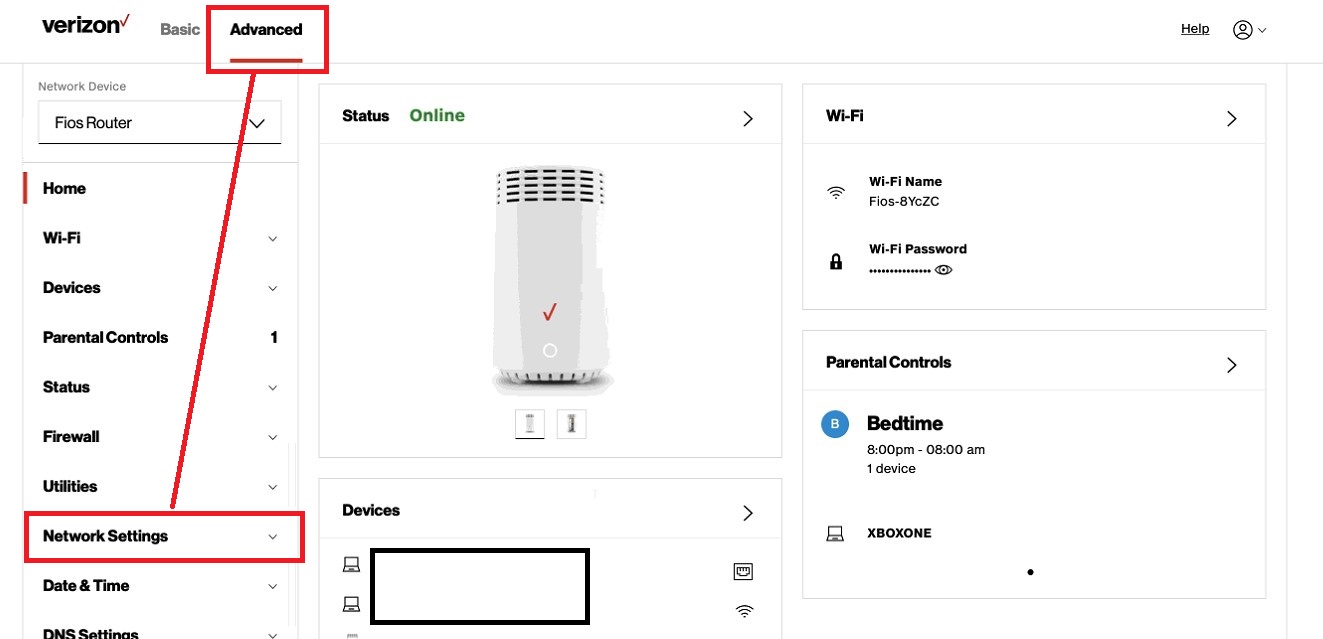
Step 2 – Modify Network Settings
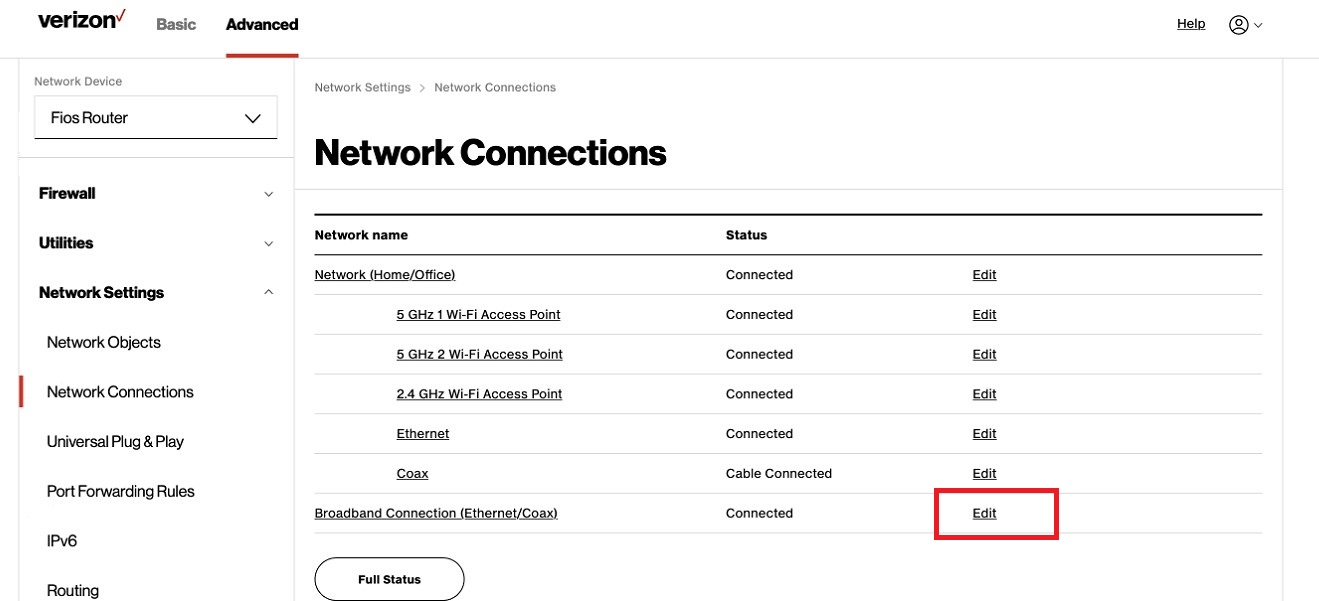
On the new page, scroll down until you see “settings”
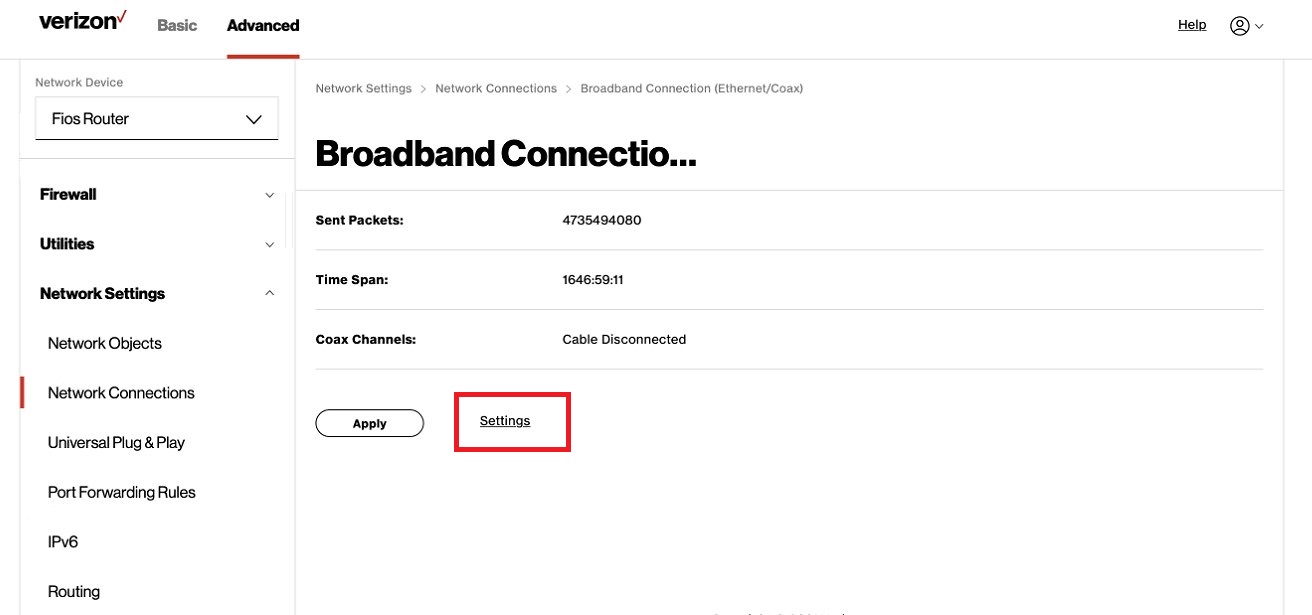
Now edit the Broadband Connection values. This will effect all other networks on your router.
Step 3 – Update DNS Values
For your sanity, be sure to update IPv4 and IPv6. They are located in different areas.
When you first click settings, scroll down until you see IPv4 DNS and switch to the “Use the Following IPv4 DNS Addresses“.
Proceed to update the IPv4 DNS Address 1 and 2 values:
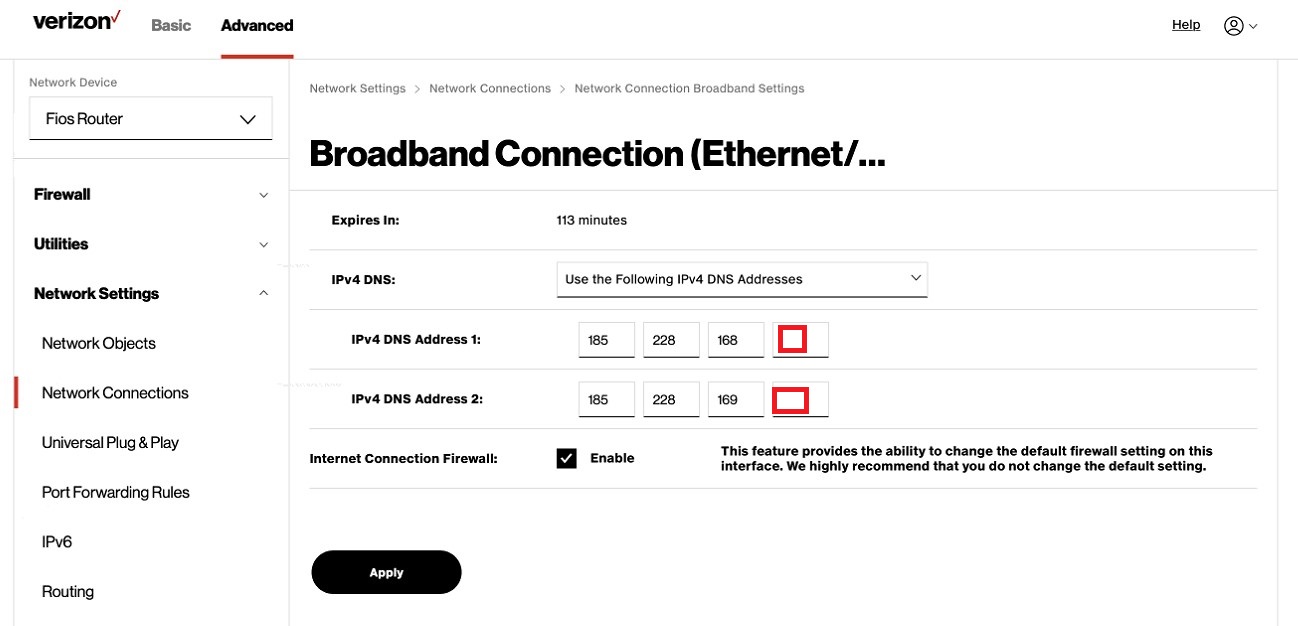
Now click on IPv6 in the navigation menu (left hand side).
Switch to use the “Use the following IPv6 DNS Server addresses” option and choose the IPv6 we issue in your account, or on the free filters page: