With the release of BigSur, and iOS14, users are now able to leverage the latest in DNS protocols that leverage encryption (i.e., DNS-over-TLS, and DNS-over-HTTPS).
To help streamline the process all paid plans have a new option in the Network settings page:

This link can be shared with any Apple OS (i.e., iOS and MacOS). It will download a new “mobile config” file that will create what is known as a “profile” for your device.
Clicking the downloaded file will initiate the installation process on either Apple OS type.
Once installed, you can access the profile details on the devices system preferences:
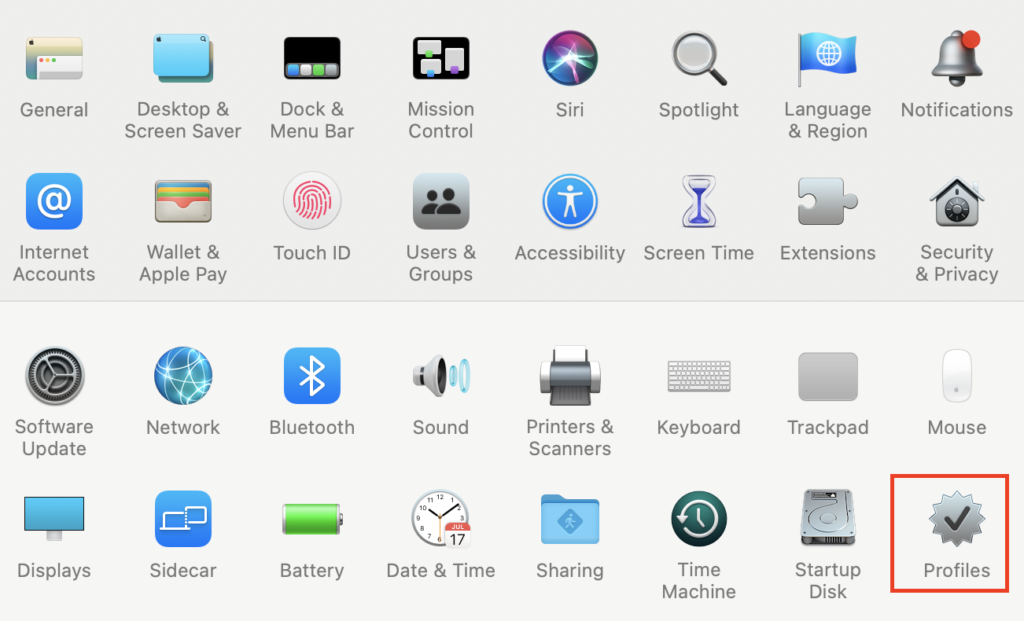
Clicking the profiles option in system preferences will load all available profiles for the machine. If it’s not installed it will provide you an “install” option on this page:
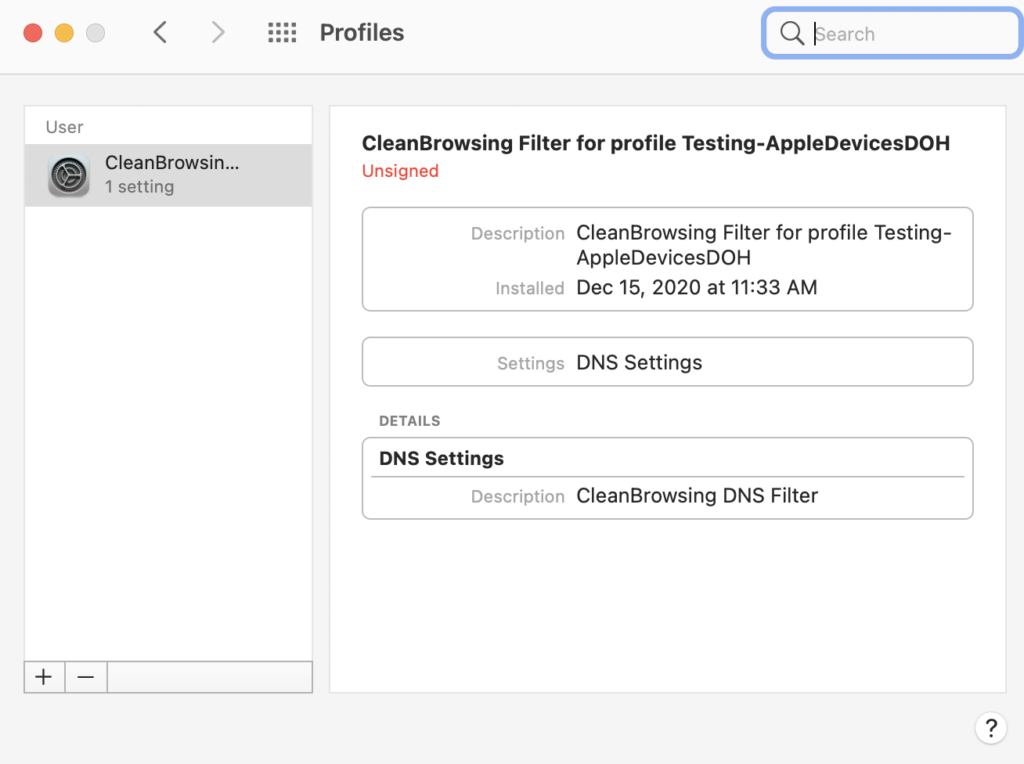
Once installed, all traffic, on all interfaces, will now be using DNS-over-HTTPS (DOH). If you want to use DNS-over-TLS, you can create a new profile using this free tool (stamps are made available in your network settings page.
Important Note: Disable Built-In DNS Resolver on Chromium Browsers on MacOS
If you’re on a MacOS you want to disable the Built-In DNS Resolver in any Chromium based browsers, this include MS Edge and Chrome. Read more here.
Do this by using terminal:
# For Chromium
defaults write org.chromium.Chromium BuiltInDnsClientEnabled -boolean false
# Google Chrome
defaults write com.google.Chrome BuiltInDnsClientEnabled -boolean false
# MS Edge
defaults write com.microsoft.Edge BuiltInDnsClientEnabled -bool falseThis does require a reboot to take effect. We tried closing all browsers, clearing caches, but it only worked after a full reboot.
