The article will show you how to update the DNS settings on your Technicolor DGA0122 NLK router.
How to Update DNS
Starting on the Status page of the Technicolor TC7200-U router, click the choice at the top, in blue, labeled Basic.
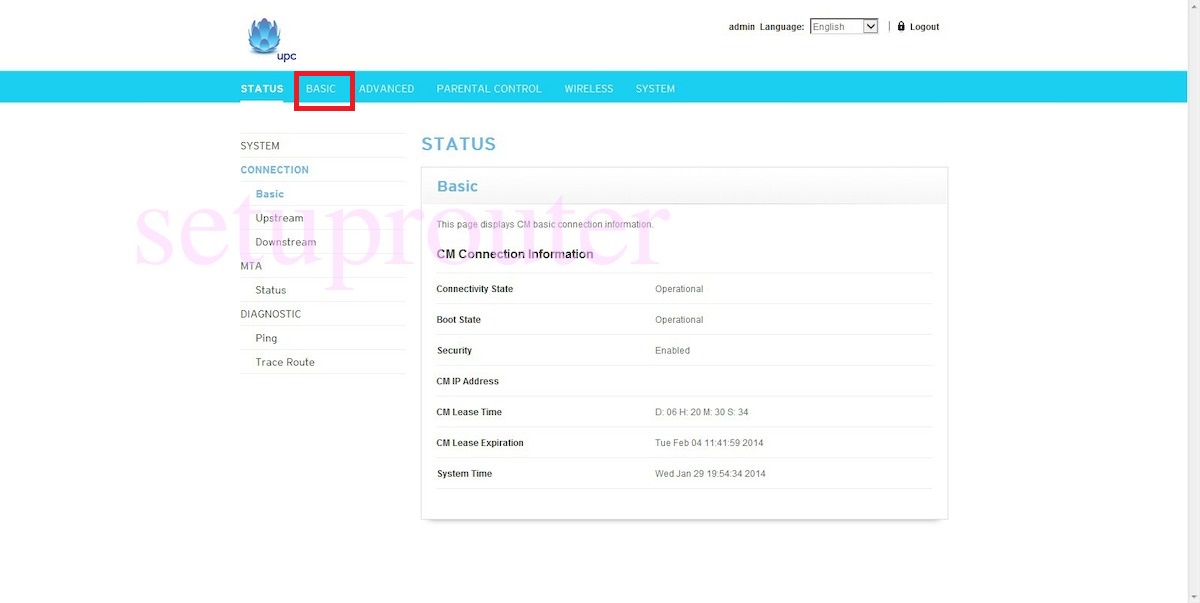
Then on the left side of the page, pick Local Area Network.
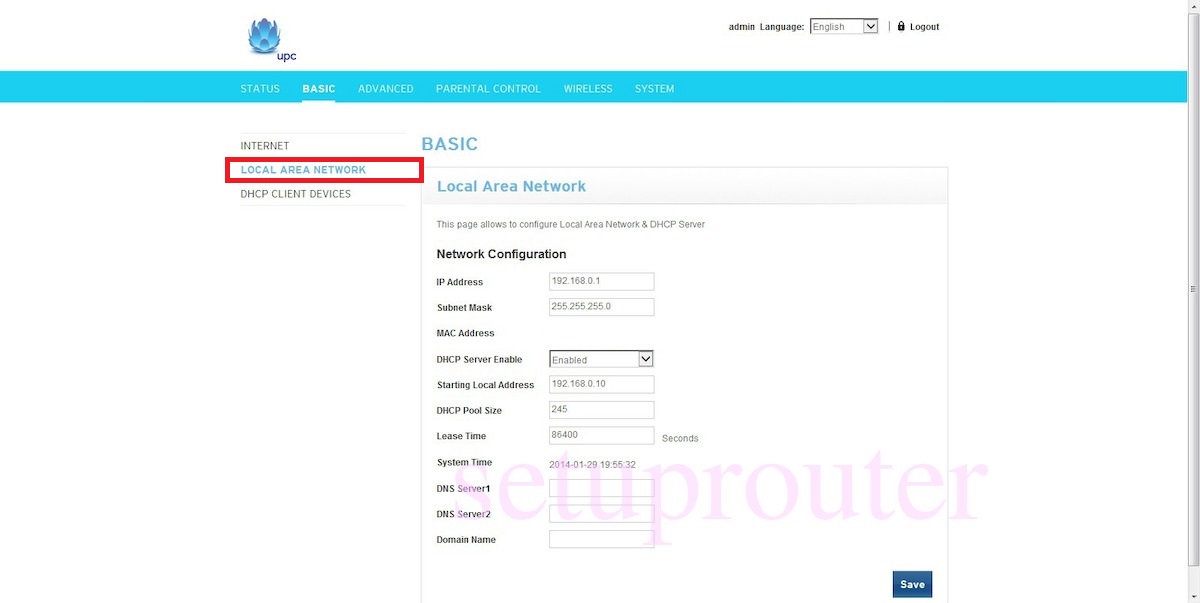
Once on this page, you will see the option to update DNS Server 1 and DNS Server 2.
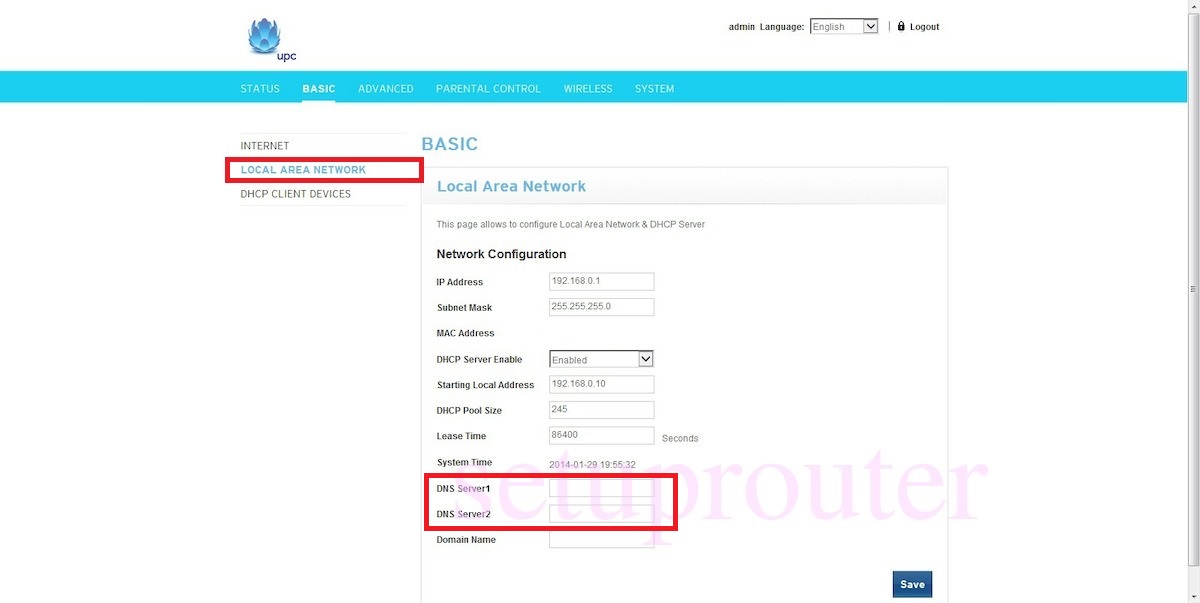
After updating your DNS values, click “Save”
