This guide will show you how to change DNS on Deco router. Reference this TP-Link Deco router setup instructions for more information.
Because this is router is app-based only, you will not be able to access the router IP directly. Please make sure that the mobile device you are using is connected to the Deco network before proceeding.
🛡️ CleanBrowsing: Internet Safety Made Simple
Filter harmful websites, block adult content, and protect your entire network. All with fast, privacy-respecting DNS.
Start Filtering Here →Step 1: Navigate to DNS Section
Open the Deco app on your mobile application. Select the More option from the bottom menu.
Click on the Advanced option on the screen, and select IPv4.
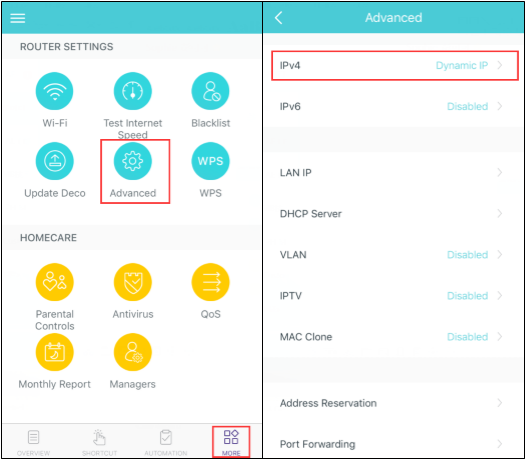
Step 2: Change DNS on Deco Router
This will drop you into the WAN settings. From there, select the Internet Connection Type option.
Toggle the Obtain DNS Automatically to OFF so that you can set your preferred DNS.
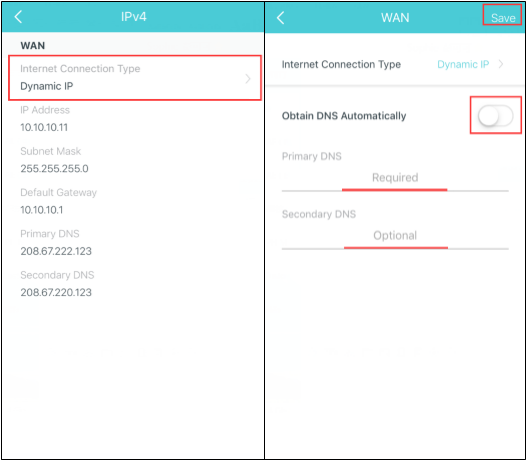
Select Save when done.
📦 Push DNS Logs to a Secure SIEM with Trunc
Trunc helps you forward CleanBrowsing DNS logs—and other system logs—to a secure, cloud-hosted SIEM. Get real-time visibility, threat detection, and compliance reporting without the overhead.
Explore Trunc →