These instructions will provide guidance on how to configure CleanBrowsing on Actiontex GT784WNV. It uses generic instructions based on when the router was last configured.
Step 1: Access the router
Log into your router’s browser-based utility by entering 192.168.0.1 or your default configuration IP into a browser.
Step 2: Navigate to Advanced Setup menu
Click on the Advanced Setup option.
Step 3: Navigate to WAN IP Settings
Click WAN IP Settings from the left menu.
Step 4: Change your DNS type.
Scroll towards the bottom and locate #3 Select the DNS type
Enter the CleanBrowsing DNS IP’s into the Primary and Secondary DNS entries.
The CleanBrowsing Family IP’s are:
- 185.228.169.168
- 185.228.168.168
Note: If you have a paid plan use the DNS IPs provided in your account.
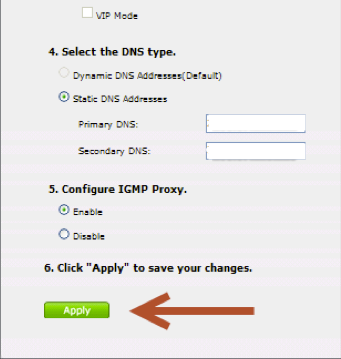
Click Apply to save your settings
