These instructions will provide guidance on how to configure CleanBrowsing on a Linksys WRT 3200 ACM device. The setup guide for this router is: https://downloads.linksys.com/downloads/userguide/WRT3200ACM__UG_International.pdf
Step 1: Access the router
You access the router by navigating to the local IP address in your browser. It’s often 192.168.1.1. If this IP doesn’t work you can use some of the defaults we provide on our generic router configuration page: Generic Router Instructions
You will need to log in using your administrator password.
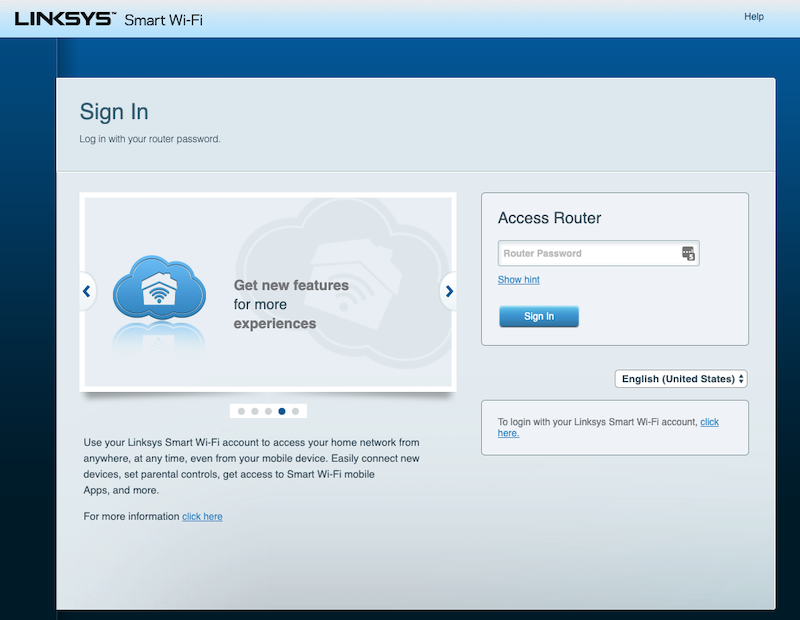
Step 2: Navigate to DNS Section in the Router Dashboard
Navigate to the Connectivity section.
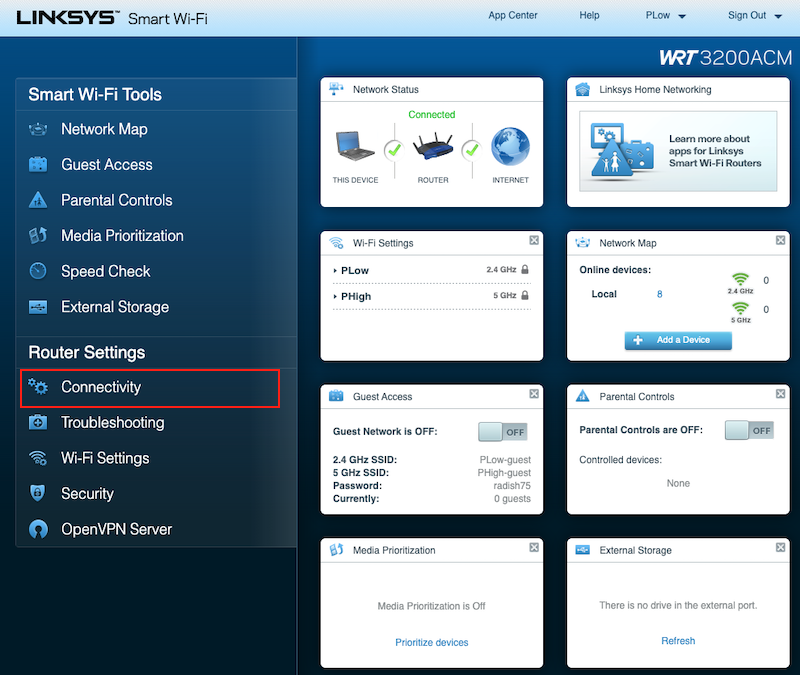
Step 3: Update DNS Settings
Navigate to the Local Network section.
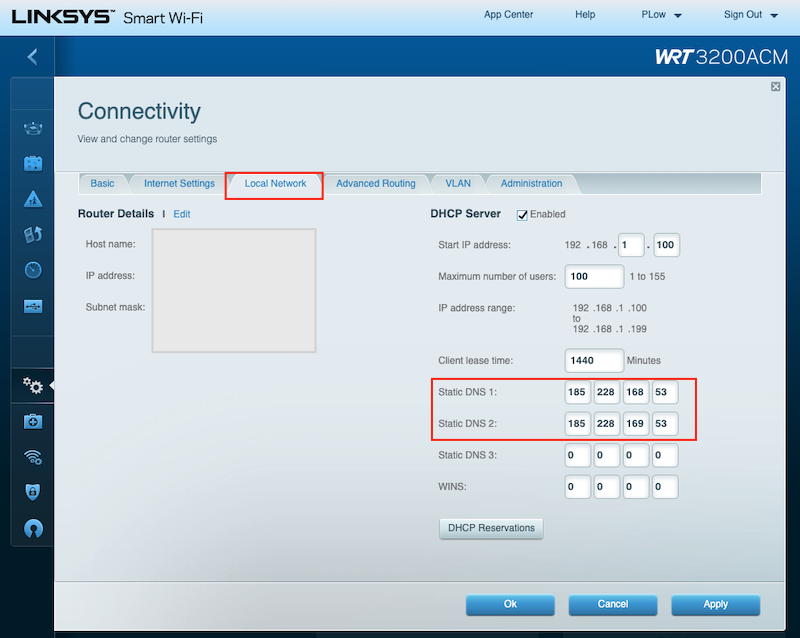
The CleanBrowsing Family IP’s are:
- 185.228.169.168
- 185.228.168.168
Note: If you have a paid plan use the DNS IPs provided in your account.
The final step is to save the change by clicking on Save Settings. You might lose connectivity while the router reboots, that’s ok.Note: If you have a paid plan use the DNS IPs provided in your account.
