These instructions will provide guidance on how to configure CleanBrowsing on your Arris Router device, specifically using images from the SBG6782 router. You can find the user guide for this device here: http://setuprouter.com/router/arris/sbg6700-ac/manual-1935.pdf
Step 1: Access the router
You access the router by navigating to the local IP address in your browser. It’s often 192.168.0.1. If this IP doesn’t work you can use some of the defaults we provide on our generic router configuration page: Generic Router Instructions
You will need to log in using your administrator credentials.
Step 2: Navigate to DNS Section in the Router Dashboard
Click on the Basic tab in the navigation menu.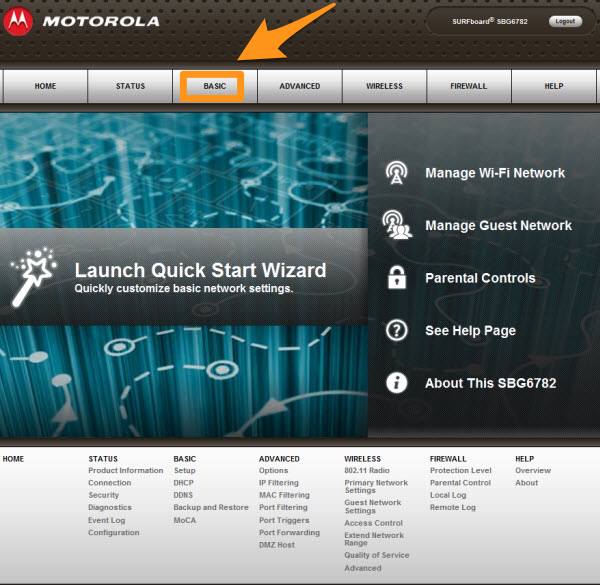
The DNS section is located in the Wide Area Network (WAN) Connections Settings section. You might have to scroll down the page.
Step 3: Update DNS Settings
In the WAN Connection settings section you will see two options:
- Get DNS Automatically from ISP
- Use these DNS Servers
Select Use these DNS Servers.
You will enter the CleanBrowsing IP’s into the highlighted section in the image below:
The CleanBrowsing Family IP’s are:
- 185.228.169.168
- 185.228.168.168
Note: If you have a paid plan use the DNS IPs provided in your account.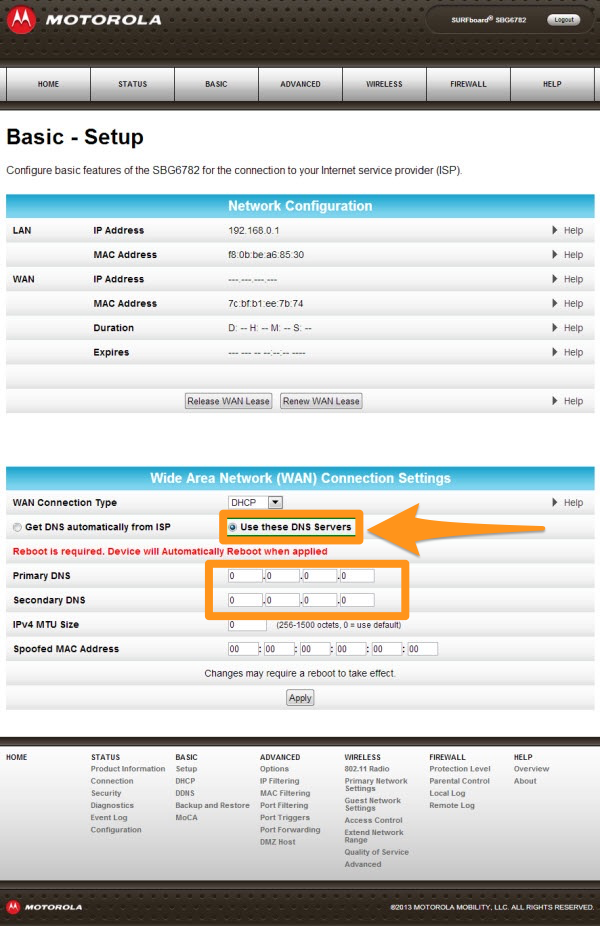
The final step is to save the change by clicking on Apply.
