These instructions will provide guidance on how to configure CleanBrowsing on M1000, C1000, and W1000, ZyXel PK5001Z. It uses generic instructions based on when the router was last configured.
Step 1: Access the router
Log into your router’s browser-based utility by entering http://192.168.1.1 or your default configuration IP into a browser.
Log in as the administrator.
Step 2: Navigate to Advanced Setup menu
Click on the Advanced Setup option in the menu.
Step 3: Deconflict WAN DNS and DHCP DNS
To make sure that CleanBrowsing works properly you need to deconflict the WAN and DHCP settings.
Click WAN IP Address menu option.
Set WAN DNS to obtain dynamically by clicking on the option
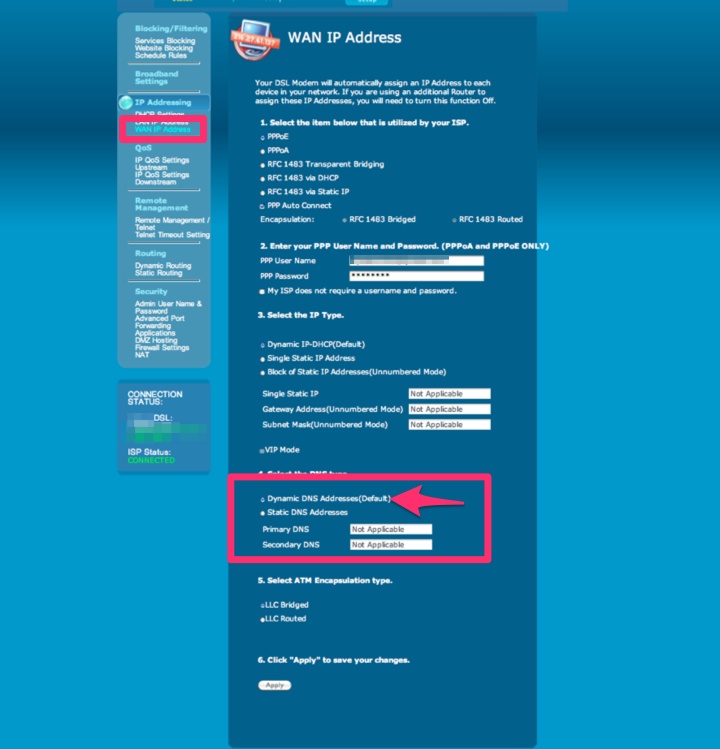
Step 4: Change your DNS.
Navigate to DHCP Settings
Scroll to the DNS section, and set the DNS to static by selecting the option.
Enter CleanBrowsing addresses in DNS Server 1 and DNS Server 2 fields.
The CleanBrowsing Family IP's are:
185.228.169.168
185.228.168.168
Note: If you have a paid plan use the DNS IPs provided in your account.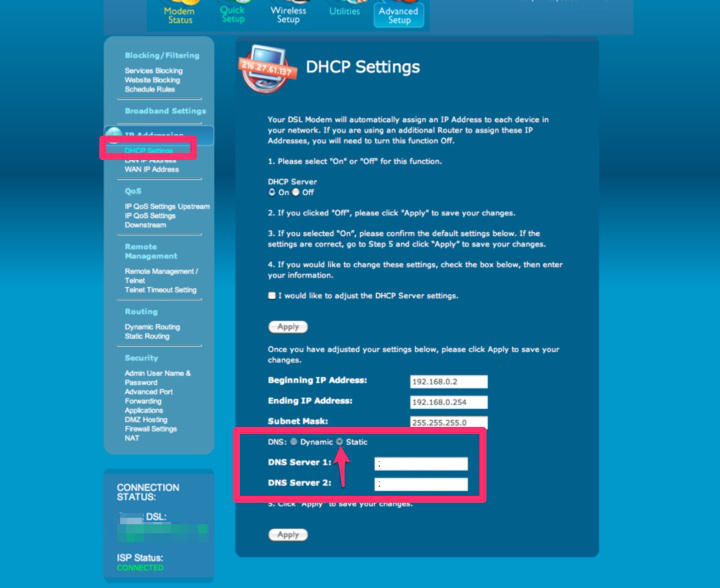
Click Apply to save your settings
