These instructions will provide guidance on how to configure CleanBrowsing on your Spectrum F@ST 5260 router.
Step 1: Access the router
You access the router by navigating to the local IP address in your browser. It’s often 192.168.1.1. If this IP doesn’t work you can use some of the defaults we provide on our generic router configuration page: Generic Router Instructions
You will need to log in using your administrator credentials.
It should look something like this: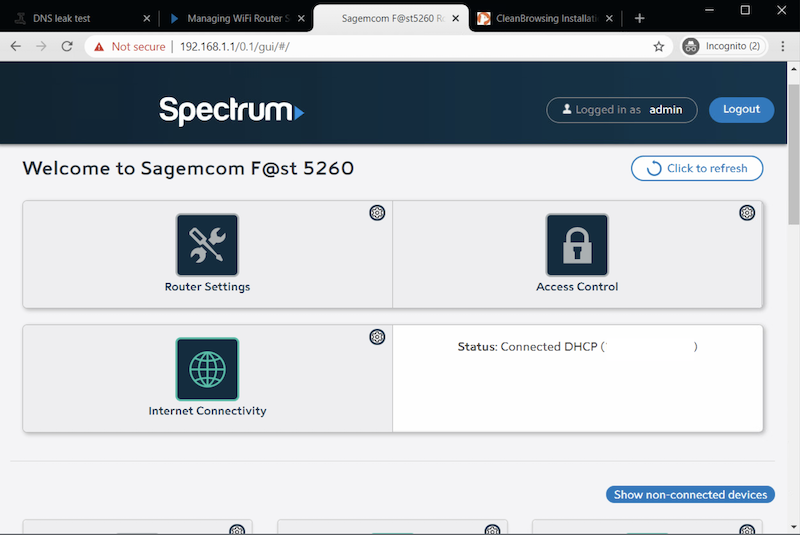
Step 2: Navigate to DNS Section in the Router Dashboard
Click on the Internet Connectivity option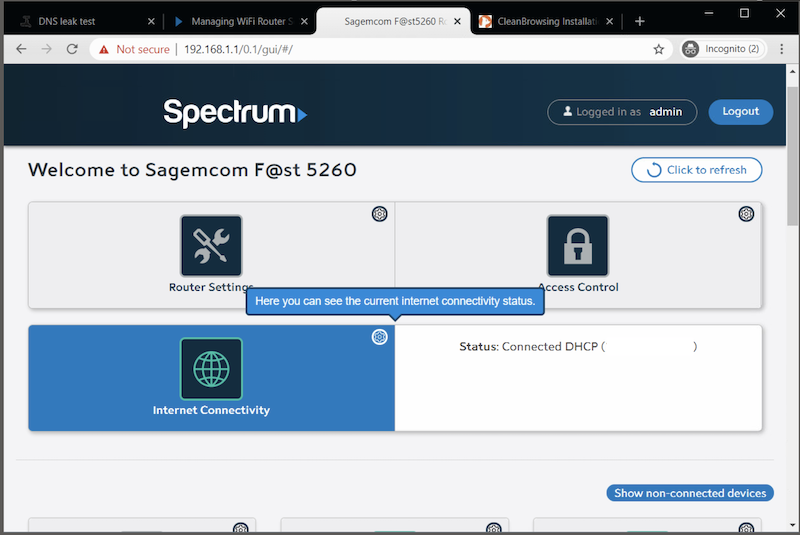
The DNS section is located on the same page, simply scroll down.
Step 3: Update DNS Settings
The DNS option needs to be toggled to the Manually Specify DNS: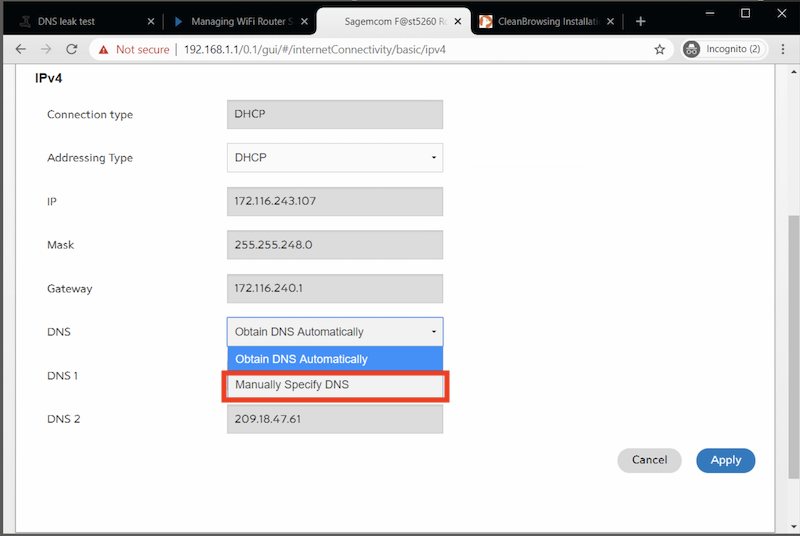
Select Use these DNS Servers.
You will enter the CleanBrowsing IP’s into the highlighted section in the image below:
The CleanBrowsing Family IP’s are:
- 185.228.169.168
- 185.228.168.168
Note: If you have a paid plan use the DNS IPs provided in your account.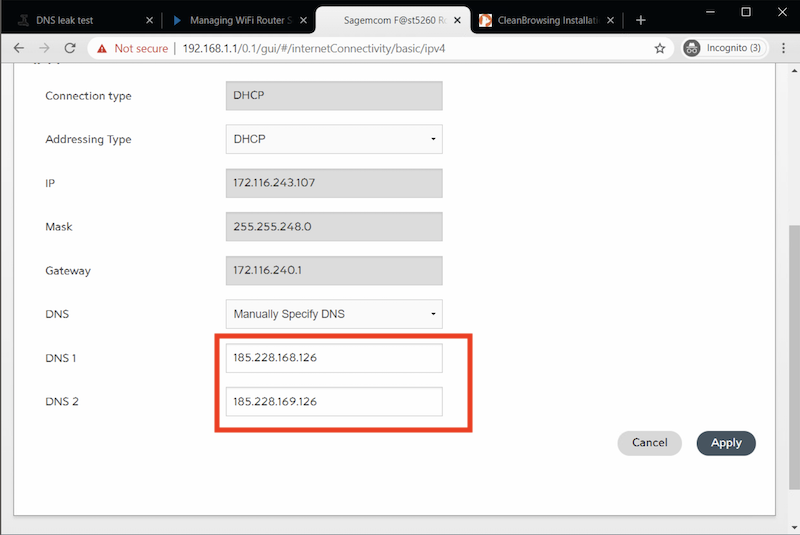
With this router you will also want to be sure to update the IPv6 DNS. You can also choose to disable it, but you shouldn’t need to. You should be able to use the IPv6 values we provide on the Free or Paid accounts: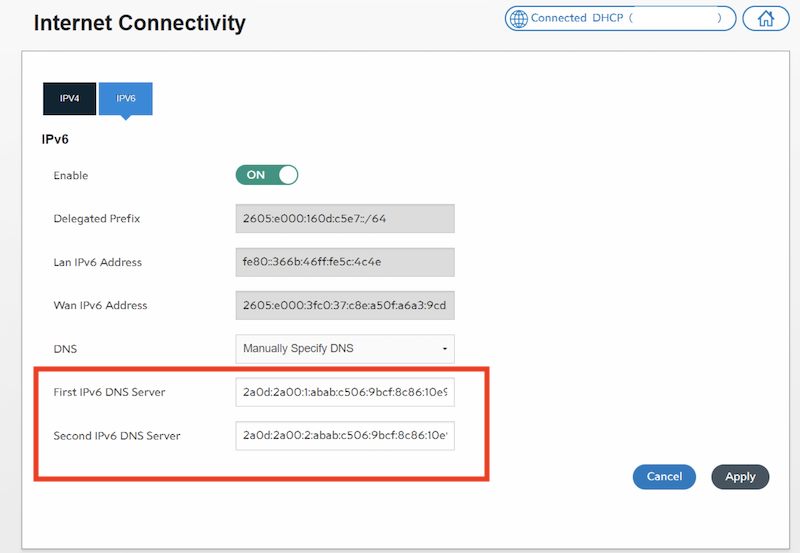
The final step is to save the change by clicking on Apply.
