Adding CleanBrowsing to Comcast Xfinity router.
Unfortunately, Comcast Xfinity does not allow the DNS to be changed on their devices. Depending on who you talk to in support their reasoning varies from security concerns to issues with dynamic devices. This, however, doesn’t mean that CleanBrowsing can’t work on a Comcast Xfinity network, but it does mean it will take a bit more work.
Option 1: Create a Secondary Network
Just because the Comcast Xfinity routers don’t allow modifications doesn’t mean you can’t manipulate your network. It just means the router won’t allow you to do it.
The easiest way to tackle this is to create a secondary network. You do this by connecting a third-party router to your Comcast xFinity router and connecting your home to that router.
If you have an existing network SSID set up, simply use the same name and password for your new router and disable the SSID on the Comcast xFinity router, or rename it. By default, all the networks in the existing network (e.g., home) will connect to t he new machine and you will now have full control of your network.
The deployment will look like this:
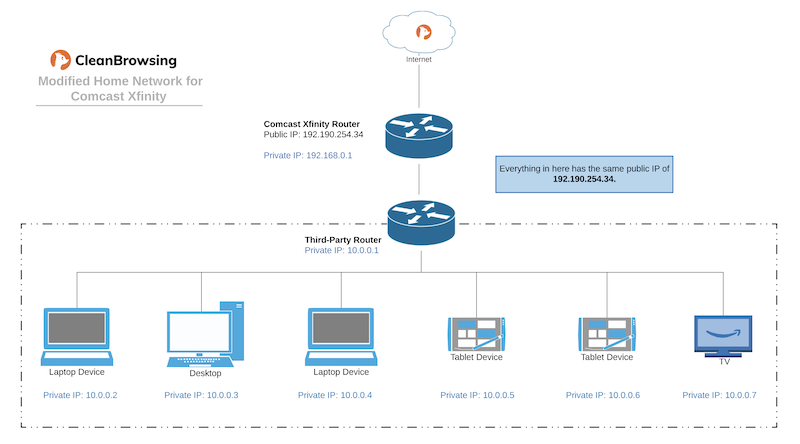
Option 2: Deploy Local Deployments
Alternatively, you have the option to deploy local deployments using OS specific applications. or via manual configurations. The network doesn’t prevent you from selecting your own DNS, it simply doesn’t allow you to do it via their dashboard.
Comcast Xfinity Parental Control Conflicts
If you have deployed CleanBrowsing locally and continue to experience issues it’s likely there is a conflict with their parental control feature.
How to disable Comcast Xfinity Parental Controls
To disable parental controls you’ll need to log into your Xfinity dashboard on their website. It should be https://login.xfinity.com/login
Navigate to the network menu:
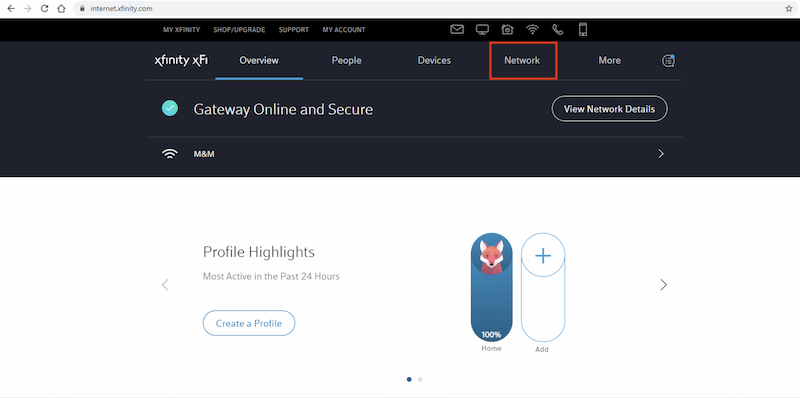
Select the appropriate Gateway:
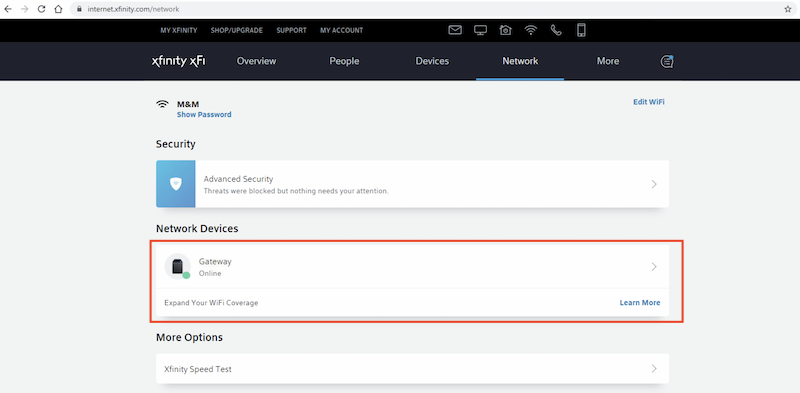
For whatever reason, Comcast Xfinity requires you to set parentl controls at the device level. What this means is that they have removed the ability to disable parental control for the whole network. You will need to do the following steps for each device.The following is extremely impractical for most home users, it will be faster to follow the steps above to create a secondary network.
Select the Device you want to modify. In this example, I have selected Desktop.
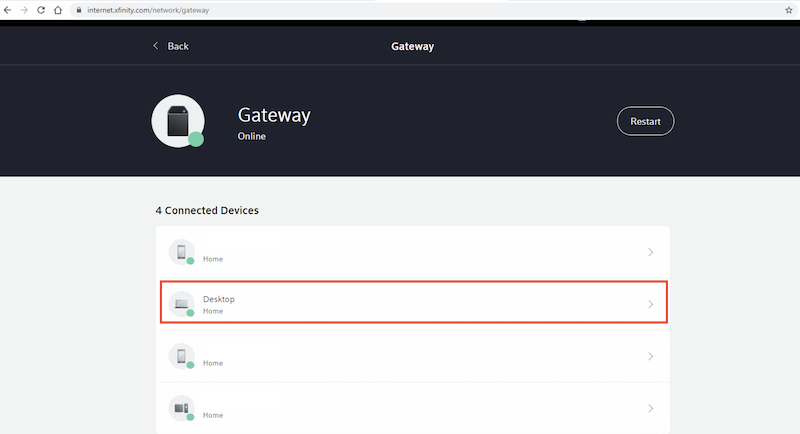
Scroll down until you see the gear icon next to the device as shown in the following image:
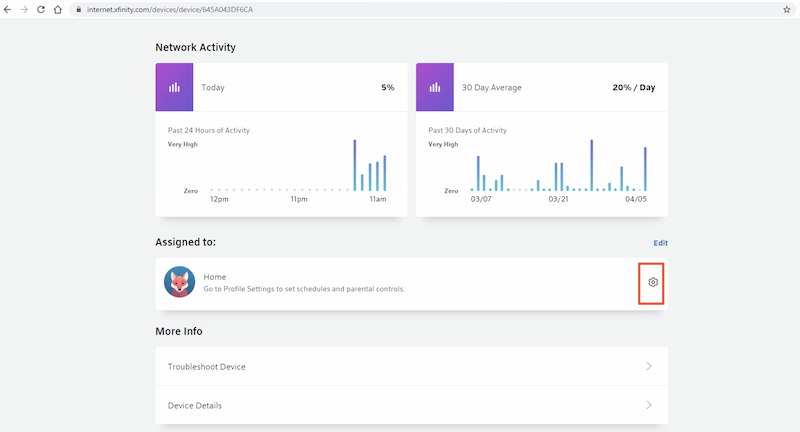
Click on the parental control option.
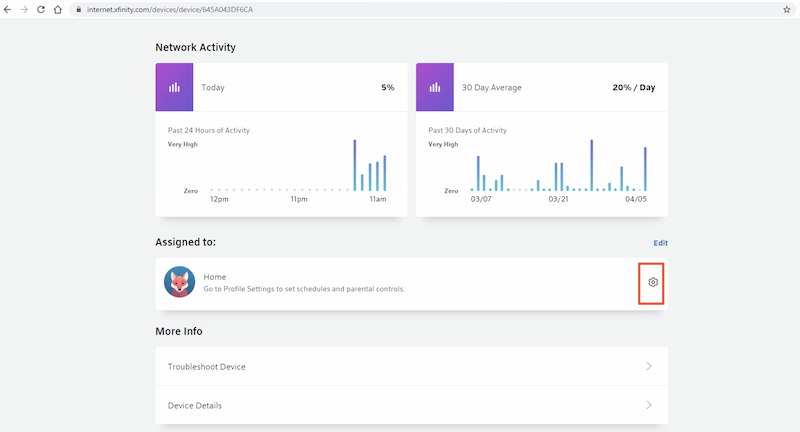
Finally, select OFF and click apply. The change should happen immediately.
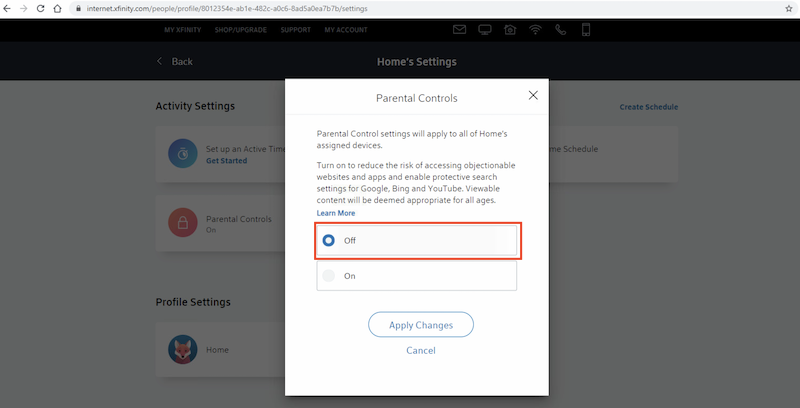
We apologize sincerely for this ridiculous process. We encourage you to reach out to Comcast and encourage them to allow you, their customer, to take control of your own network by allowing you to more easily a) disable parental controls at the network and b) change your own DNS. There is no logical reason why an ISP should be holding your DNS hostage.
