These instructions will provide guidance on how to configure CleanBrowsing on your Huawei HG8240/HG8245/HG8247. You can find guides for this router here:
🛡️ CleanBrowsing: Internet Safety Made Simple
Filter harmful websites, block adult content, and protect your entire network. All with fast, privacy-respecting DNS.
Start Filtering Here →Step 1: Access the router
Log in to the Huawei Router Configuration page by entering the following IP into your URL bar: 192.168.100.1
You will need to log in using your administrator credentials.
Step 2: Navigate to DNS Section in the Router Dashboard
Navigate to LAN > DHCP Server Configuration
Step 3: Update DNS Settings
Check Enable primary DHCP server.
Check Enable DHCP L2Relay (May be labeled as just DHCP Relay)
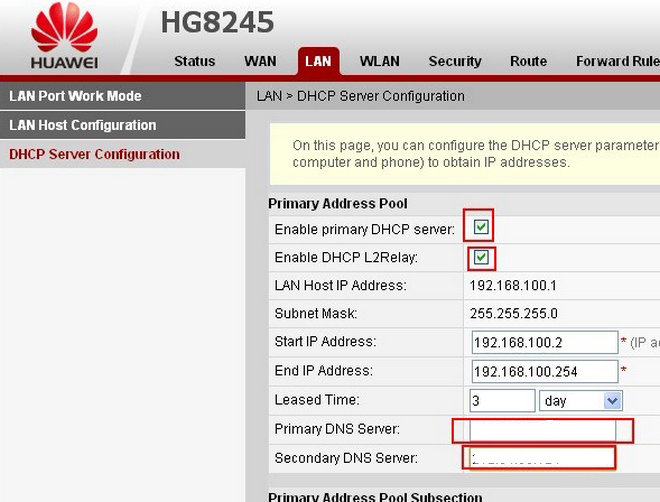
Enter the IP addresses in the DNS server fields.
The CleanBrowsing Family IP’s are:
- 185.228.169.168
- 185.228.168.168
Note: If you have a paid plan use the DNS IPs provided in your account.
Select SaveNote: If you have a paid plan use the DNS IPs provided in your account.
📦 Push DNS Logs to a Secure SIEM with Trunc
Trunc helps you forward CleanBrowsing DNS logs—and other system logs—to a secure, cloud-hosted SIEM. Get real-time visibility, threat detection, and compliance reporting without the overhead.
Explore Trunc →