Safe Mode is a feature on the Android Operating System used to solve problems with configuration or app incompatibilities. Restarting the device in this mode will load only the System’s core applications. Users can enable this feature to disable filtering services like CleanBrowsing.
Depending on your device model and operating system, you can disable Safe Mode by encrypting your Android device.
To prevent a user from opening the device in Safe Mode, we recommend encrypting the device. Encryption is a security measure that protects all data stored on your device so that files can only be read by certain people in case the phone is lost or stolen. With the device encrypted, the user will only be able to activate Safe Mode on the Administrator account.
This guide will show you how to encrypt your Android, but you assume all responsibility for potential issues. This is also not available with all Androids, be sure to check with your provider before proceeding.
THIS GUIDE WILL SHOW YOU HOW TO ENCRYPT YOUR ANDROID, BUT YOU ASSUME ALL RESPONSIBILITY FOR POTENTIAL ISSUES. THIS IS ALSO NOT AVAILABLE WITH ALL ANDROIDS, BE SURE TO CHECK WITH YOUR PROVIDER BEFORE PROCEEDING.
Encrypting Android Devices
First, navigate to Settings > Security > Encryption
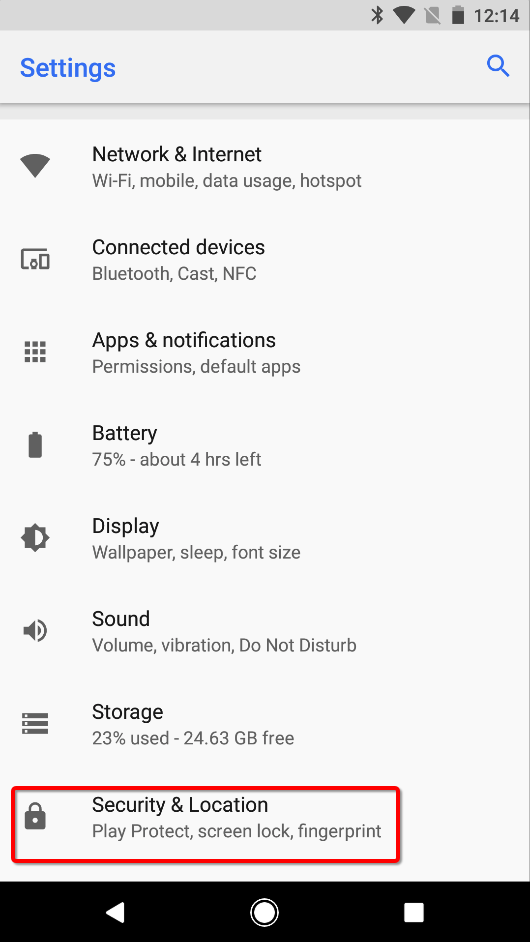
Select the option to Encrypt Phone. You might be asked to confirm twice that you want to encrypt your phone and you might also be asked for the device’s passcode.
The encryption process should start after the confirmation. Depending on the amount of data stored on the device, this encryption process may take a long time to finish.
Moving forward, the user on the phone will only be able to access Safe Mode with the administrator password. This is why we recommend not giving the user administrator password.
