here are multiple ways to configure your iOS devices, we have another guide for those using the App. This guide is for users that prefer to configure devices manually without the overhead of an app.
With iOS14 new features have been released that allows us to take advantage of the latest developments in DNS encryption (e.g., DNS over HTTPS).
🛡️ CleanBrowsing: Internet Safety Made Simple
Filter harmful websites, block adult content, and protect your entire network. All with fast, privacy-respecting DNS.
Start Filtering Here →All paid plans will now find a new section in their Your Network setting page that reads iOS Mobile Config:
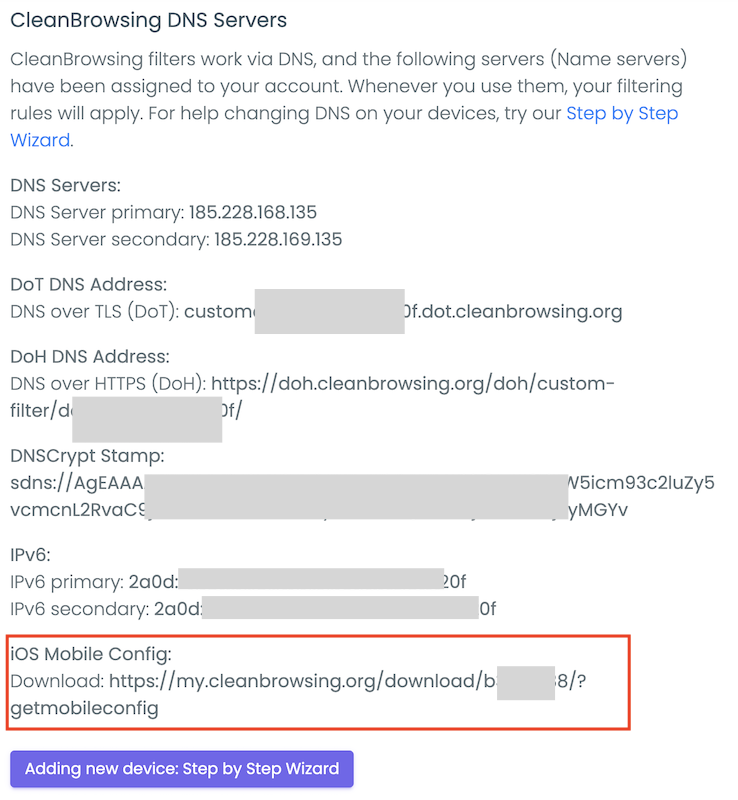
Send the mobile link to your device and follow these steps:
1 – Save the Configuration File
When you click on the link on your mobile device it should initiate the save by default.
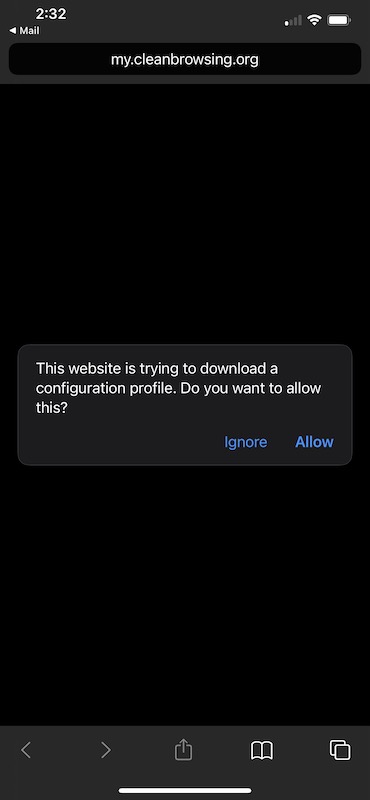
Once it is installed, it will tell you to review the profile in the settings:
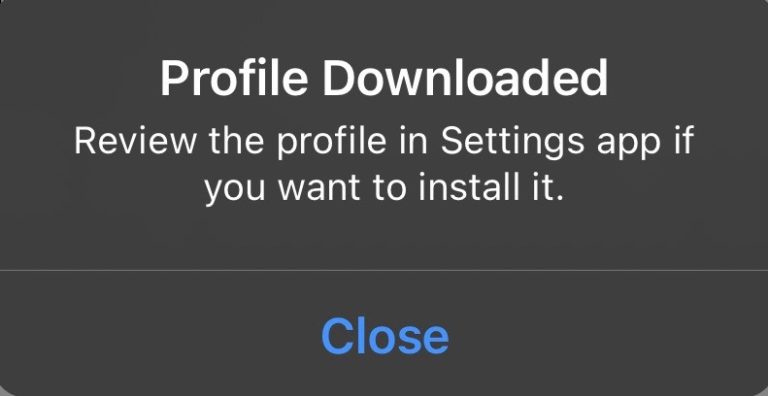
2 – Navigate to the new Profile
The profile is located in General > Profile
The profile option will appear once the file is loaded.
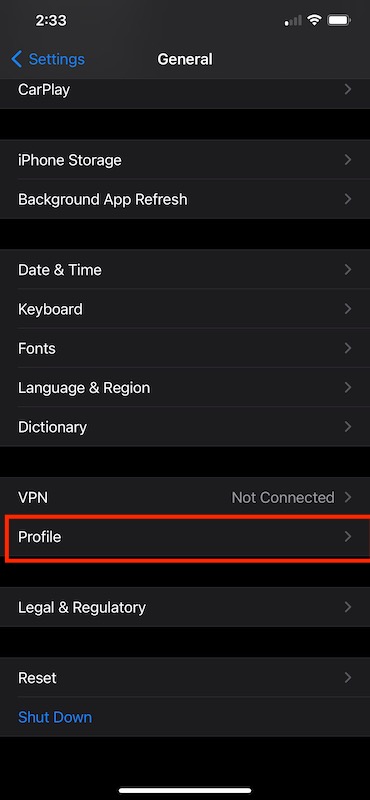
3 – Install the Profile
Select the profile option, then select the profile available that says CleanBrowsing. Once selected, it will give you the option to install the profile:
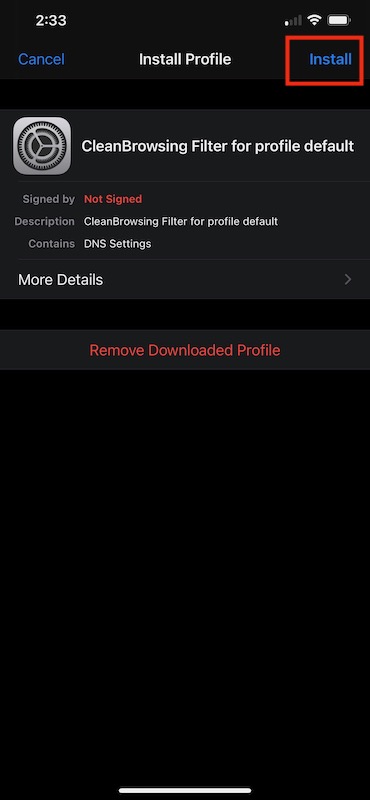
That’s it, your profile is now configured on the iOS and whatever rules you have set on the profile in your CleanBrowsing dash will be applied to the device. This uses DOH and applies to all interfaces on the machine.
It is secured in place by your device admin code, if the user has this code they will be able to disable the profile. To prevent this you want to ensure the user does not have the device admin code.
📦 Push DNS Logs to a Secure SIEM with Trunc
Trunc helps you forward CleanBrowsing DNS logs—and other system logs—to a secure, cloud-hosted SIEM. Get real-time visibility, threat detection, and compliance reporting without the overhead.
Explore Trunc →