The article will show you how to update the DNS settings on your Unifi USG with Controller Version 6.2.25.
Step 1: Log into the Unifi Console
You will make the changes inside your UDM Pro Network Controller. It should be accessible via this link: https://unifi.ui.com/dashboard
Step 2: Navigate to DNS Section
The DNS section is located in Settings > Internet.
Click WAN to access dialog
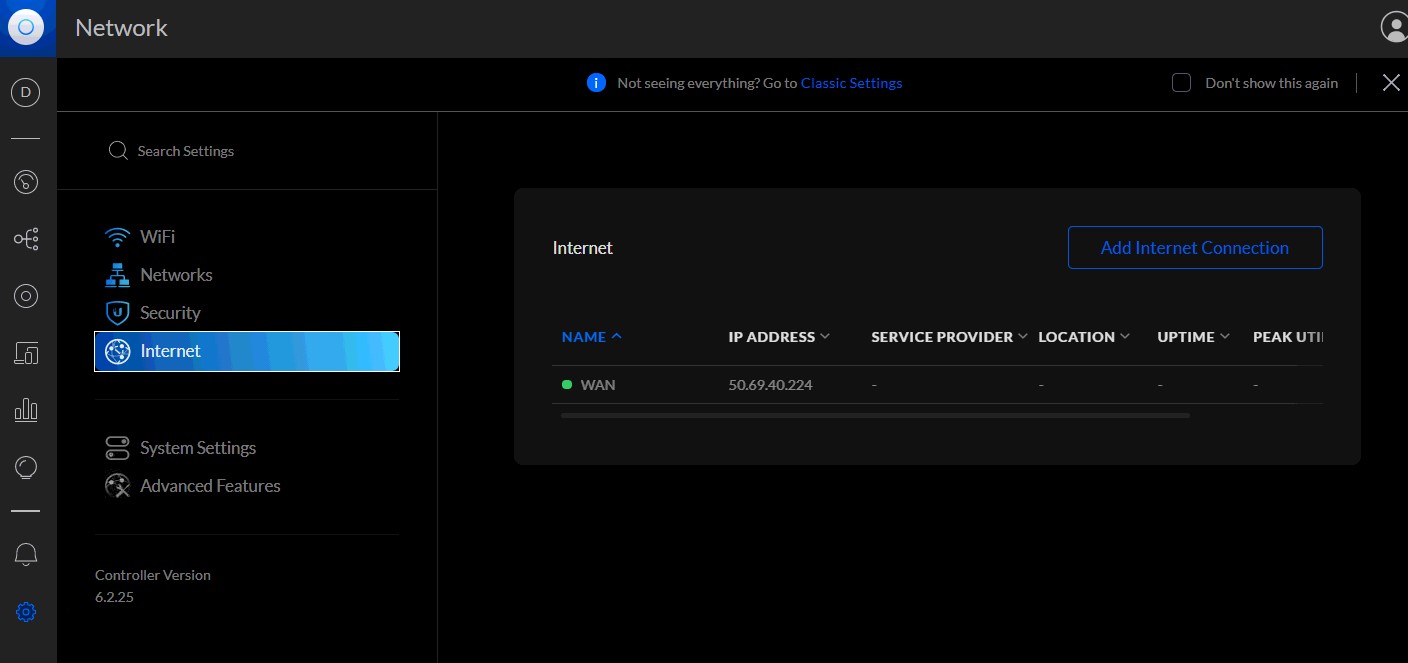
Click Advanced to expand options.
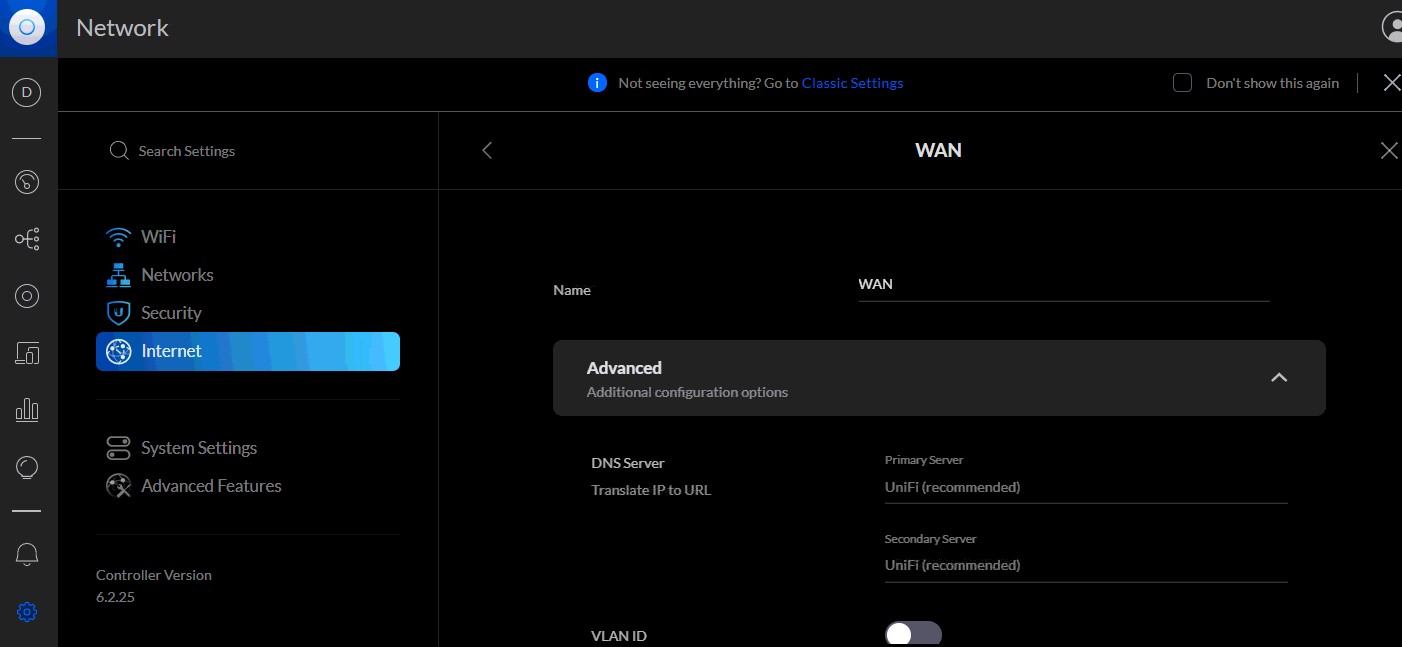
Enter new DNS values where it says DNS Server
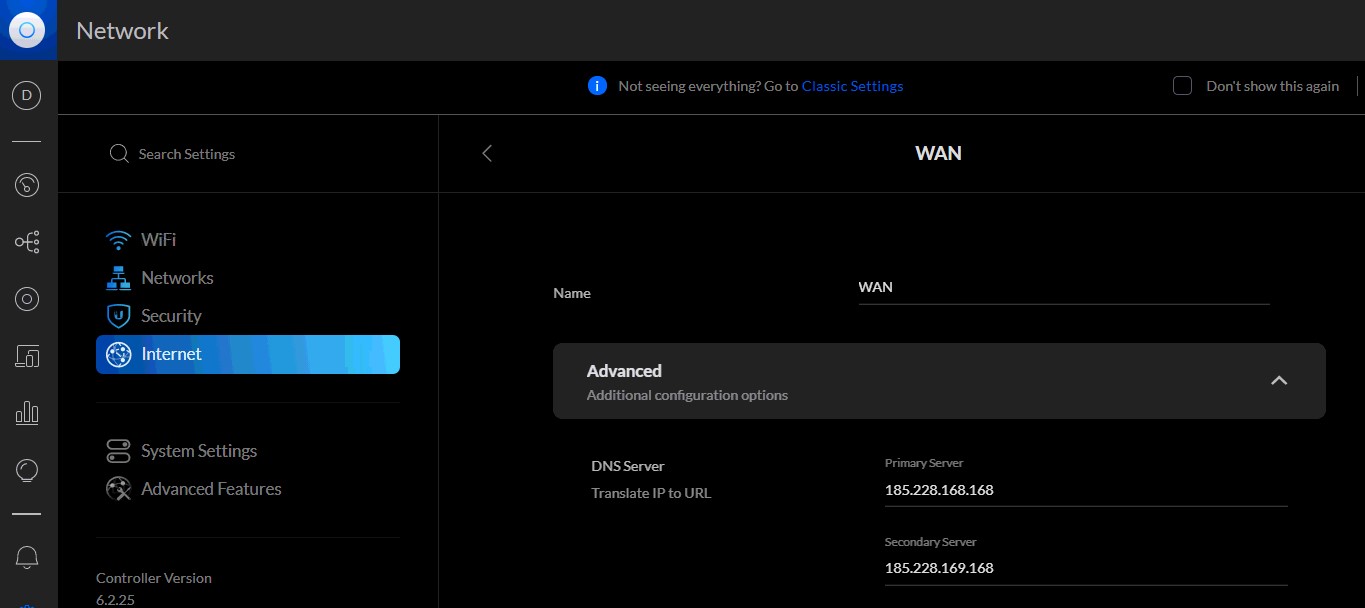
Hit Apply, and it should update the entire network.
