Configuring DNS-over-HTTPs (DOH) in a Chrome browser can be done locally in a browser using the secure DNS option in the Chrome browser settings.
Access the security settings by going here in the Chrome browse: chrome://settings/security
Scroll down to the “Use secure DNS“.
Click on “Custom” and toggle the option on. Paste the DOH stamp (URL) into the input box (found in dashboard). It will look like this:
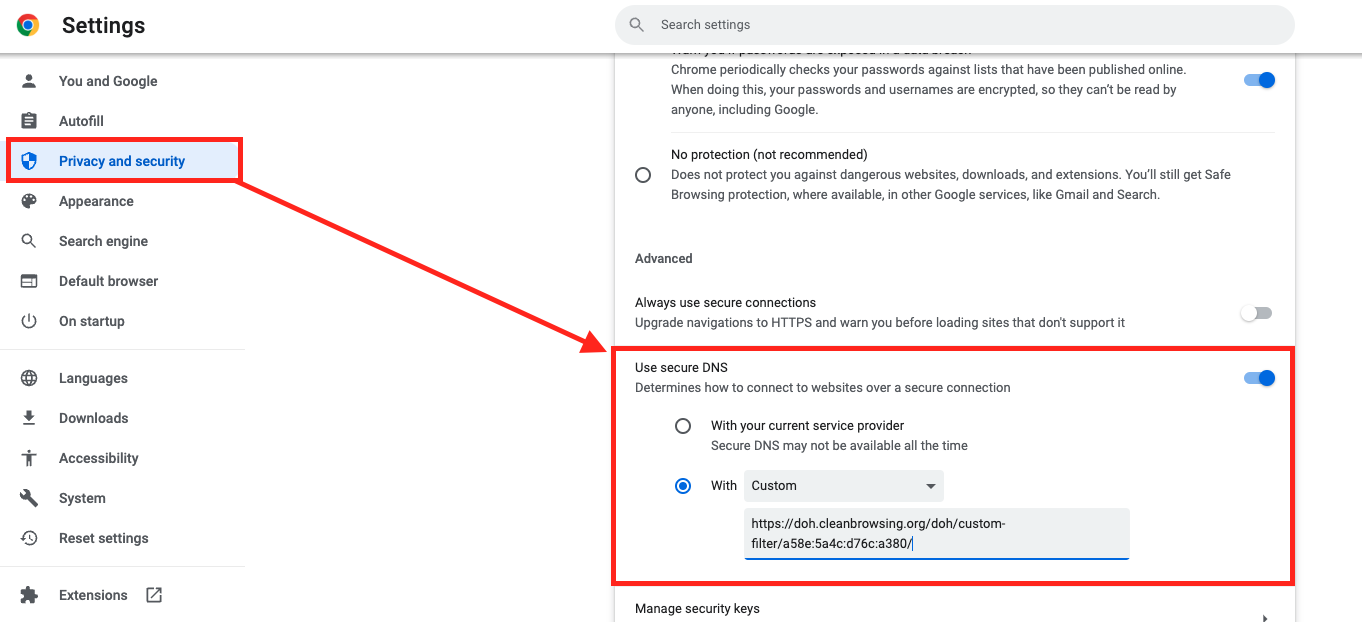
There isn’t a “save” button, so once it is added simply close the dialog and it should take effect.
