The article will show you how to update the DNS settings on your Dlink DSL-3680 router.
How to Update DNS
From the ADSL Setup page, click on the ADVANCED menu option.
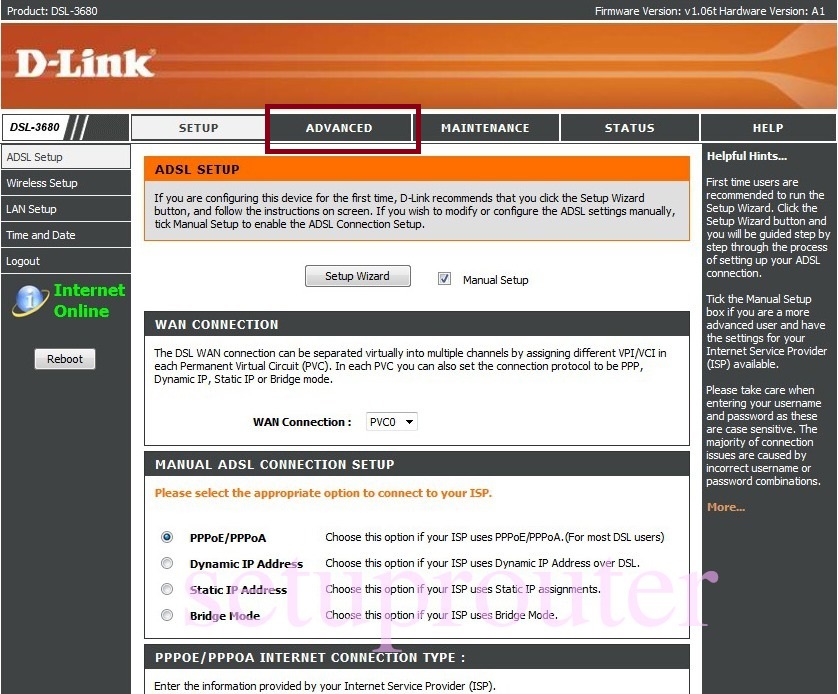
This will open a new page that will introduce a new DNS Setup option in the navigation pane. Click on this option and a new page will appear:
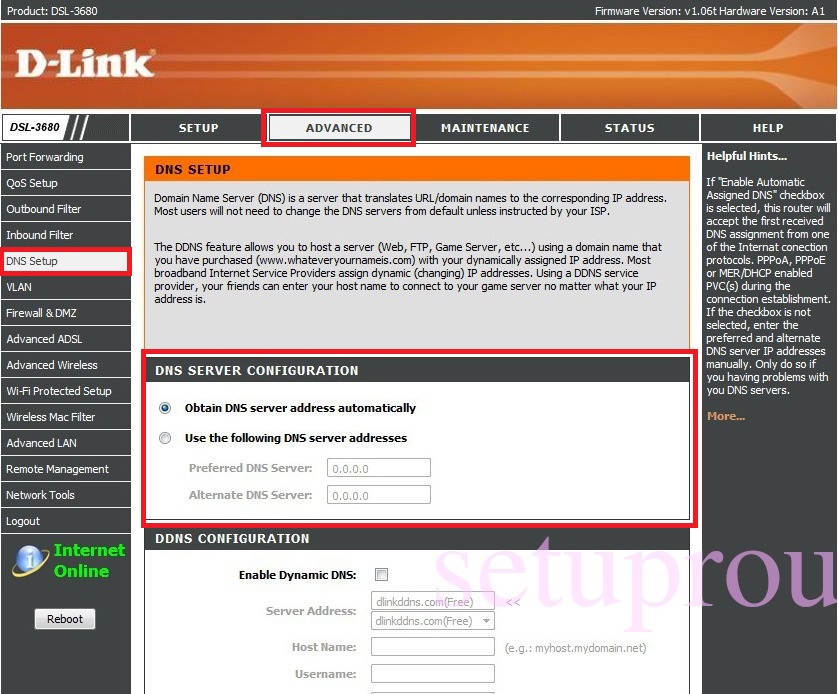
This page will have a section labeled DNS SERVER CONFIGURATION. All DNS changes will occur in this section.
You can update the DNS to use your preferred DNS values by clicking on “Use the Following DNS server Addresses”. That will make it the Preferred and Alternate DNS Server input boxes accessible.
