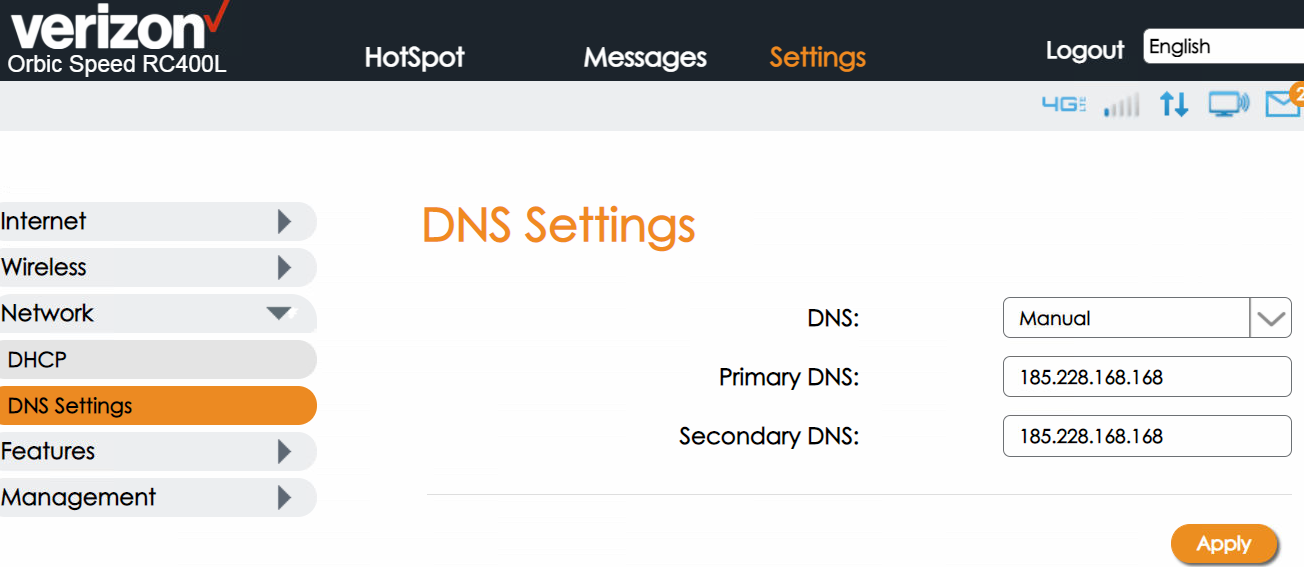In order to update the Verizon Orbic Speed Rc400L mobile router you will need to set the DNS values in the DNS section of the device.
Step 1: Log into the Device Admin Panel
How you access will be wholly-reliant on the network it is deployed on, but the default is usually accessible at 192.168.1.1
Default password is usually “admin”
Step 2: Navigate to DNS Section
To set the DNS, navigate the DNS Section.
Click on “Settings” in the top navigation menu.
Click on “Network” in the left navigation menu.
Click on “DNS Settings” in the sub menu.
Step 3: Update DNS Method
Lastly, switch the DNS method from Auto to Manual. Update the DNS values, and you’re set. Hit apply, wait a minute and it should take effect.